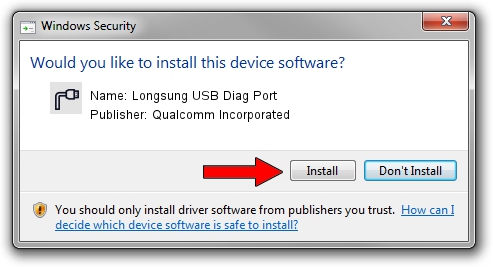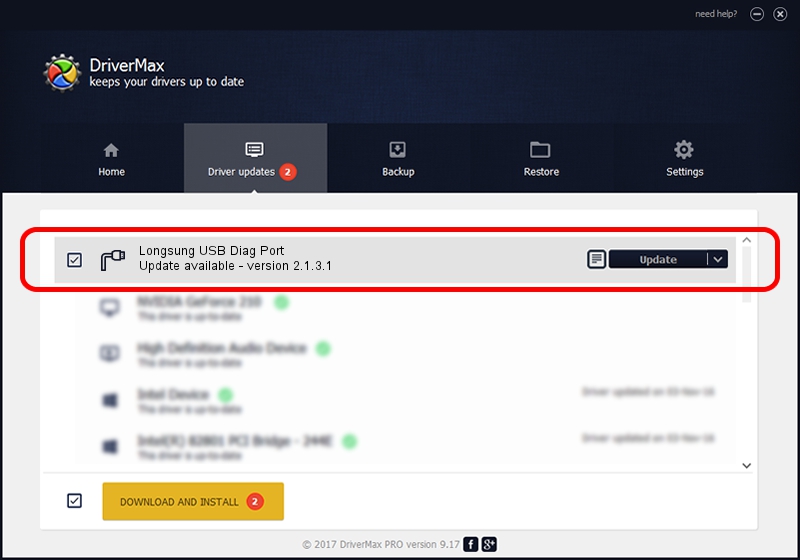Advertising seems to be blocked by your browser.
The ads help us provide this software and web site to you for free.
Please support our project by allowing our site to show ads.
Home /
Manufacturers /
Qualcomm Incorporated /
Longsung USB Diag Port /
USB/VID_2DF3&PID_6B3D&MI_00 /
2.1.3.1 Mar 21, 2018
Qualcomm Incorporated Longsung USB Diag Port driver download and installation
Longsung USB Diag Port is a Ports device. The developer of this driver was Qualcomm Incorporated. The hardware id of this driver is USB/VID_2DF3&PID_6B3D&MI_00.
1. Qualcomm Incorporated Longsung USB Diag Port - install the driver manually
- Download the setup file for Qualcomm Incorporated Longsung USB Diag Port driver from the link below. This is the download link for the driver version 2.1.3.1 released on 2018-03-21.
- Start the driver installation file from a Windows account with administrative rights. If your User Access Control Service (UAC) is enabled then you will have to confirm the installation of the driver and run the setup with administrative rights.
- Follow the driver setup wizard, which should be quite straightforward. The driver setup wizard will scan your PC for compatible devices and will install the driver.
- Shutdown and restart your PC and enjoy the new driver, it is as simple as that.
Size of this driver: 180691 bytes (176.46 KB)
This driver was installed by many users and received an average rating of 4.3 stars out of 88096 votes.
This driver is compatible with the following versions of Windows:
- This driver works on Windows 2000 64 bits
- This driver works on Windows Server 2003 64 bits
- This driver works on Windows XP 64 bits
- This driver works on Windows Vista 64 bits
- This driver works on Windows 7 64 bits
- This driver works on Windows 8 64 bits
- This driver works on Windows 8.1 64 bits
- This driver works on Windows 10 64 bits
- This driver works on Windows 11 64 bits
2. How to use DriverMax to install Qualcomm Incorporated Longsung USB Diag Port driver
The advantage of using DriverMax is that it will setup the driver for you in just a few seconds and it will keep each driver up to date. How can you install a driver with DriverMax? Let's see!
- Start DriverMax and click on the yellow button that says ~SCAN FOR DRIVER UPDATES NOW~. Wait for DriverMax to analyze each driver on your PC.
- Take a look at the list of detected driver updates. Scroll the list down until you find the Qualcomm Incorporated Longsung USB Diag Port driver. Click on Update.
- Finished installing the driver!

Jul 28 2024 12:24AM / Written by Daniel Statescu for DriverMax
follow @DanielStatescu