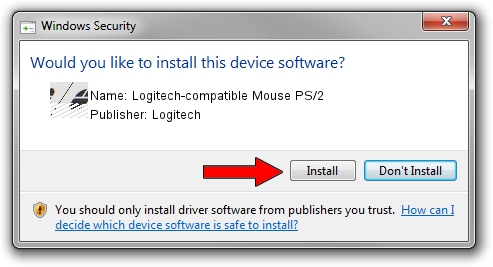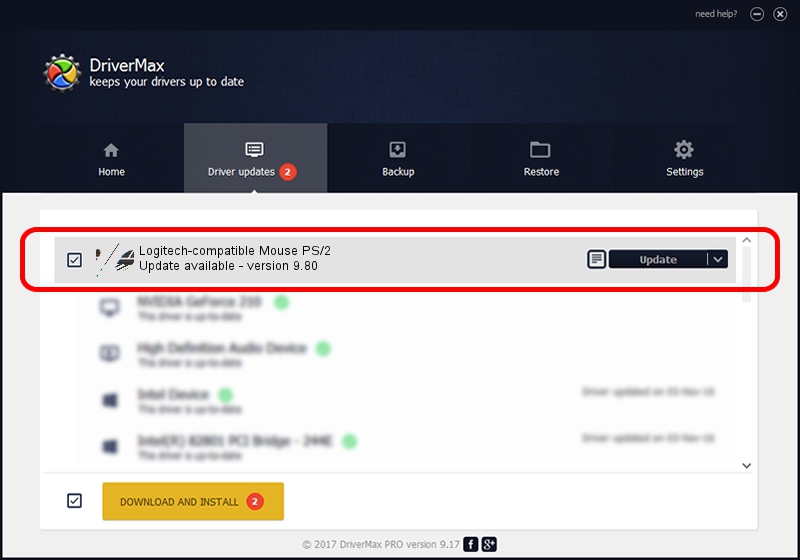Advertising seems to be blocked by your browser.
The ads help us provide this software and web site to you for free.
Please support our project by allowing our site to show ads.
Logitech Logitech-compatible Mouse PS/2 - two ways of downloading and installing the driver
Logitech-compatible Mouse PS/2 is a Mouse device. The developer of this driver was Logitech. The hardware id of this driver is *LGI8E05.
1. Logitech Logitech-compatible Mouse PS/2 driver - how to install it manually
- You can download from the link below the driver setup file for the Logitech Logitech-compatible Mouse PS/2 driver. The archive contains version 9.80 released on 2003-11-26 of the driver.
- Start the driver installer file from a user account with administrative rights. If your UAC (User Access Control) is started please confirm the installation of the driver and run the setup with administrative rights.
- Follow the driver installation wizard, which will guide you; it should be pretty easy to follow. The driver installation wizard will analyze your PC and will install the right driver.
- When the operation finishes restart your computer in order to use the updated driver. It is as simple as that to install a Windows driver!
This driver was installed by many users and received an average rating of 3.6 stars out of 1353 votes.
2. How to use DriverMax to install Logitech Logitech-compatible Mouse PS/2 driver
The most important advantage of using DriverMax is that it will setup the driver for you in the easiest possible way and it will keep each driver up to date. How easy can you install a driver with DriverMax? Let's follow a few steps!
- Start DriverMax and press on the yellow button that says ~SCAN FOR DRIVER UPDATES NOW~. Wait for DriverMax to scan and analyze each driver on your PC.
- Take a look at the list of driver updates. Scroll the list down until you find the Logitech Logitech-compatible Mouse PS/2 driver. Click on Update.
- Finished installing the driver!

Jul 29 2016 9:36AM / Written by Andreea Kartman for DriverMax
follow @DeeaKartman