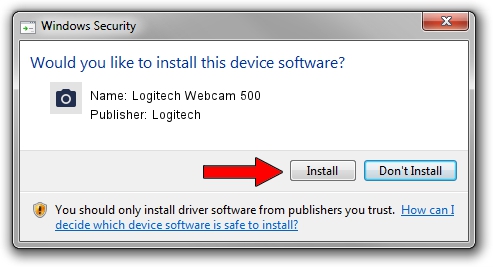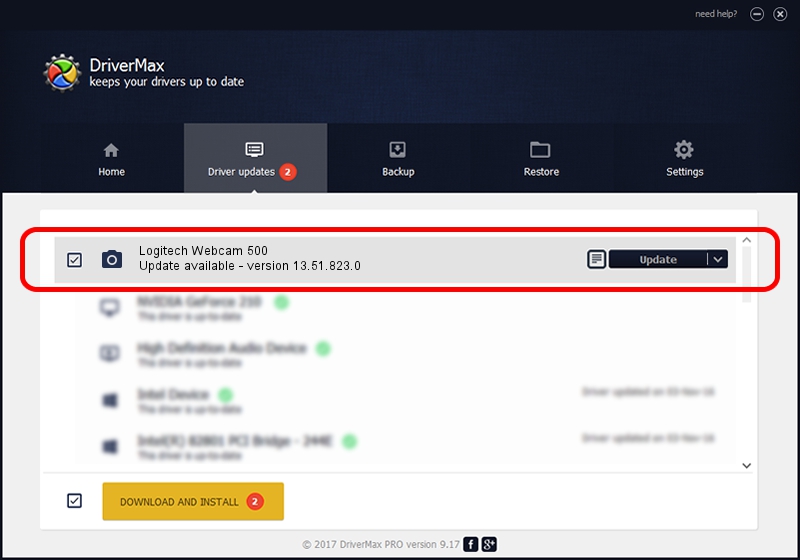Advertising seems to be blocked by your browser.
The ads help us provide this software and web site to you for free.
Please support our project by allowing our site to show ads.
Home /
Manufacturers /
Logitech /
Logitech Webcam 500 /
usb/vid_046d&pid_0807&mi_00 /
13.51.823.0 Sep 21, 2012
Logitech Logitech Webcam 500 how to download and install the driver
Logitech Webcam 500 is a Imaging Devices device. The Windows version of this driver was developed by Logitech. The hardware id of this driver is usb/vid_046d&pid_0807&mi_00.
1. Logitech Logitech Webcam 500 - install the driver manually
- Download the setup file for Logitech Logitech Webcam 500 driver from the link below. This download link is for the driver version 13.51.823.0 dated 2012-09-21.
- Start the driver setup file from a Windows account with the highest privileges (rights). If your User Access Control (UAC) is running then you will have to accept of the driver and run the setup with administrative rights.
- Go through the driver installation wizard, which should be pretty easy to follow. The driver installation wizard will analyze your PC for compatible devices and will install the driver.
- Restart your computer and enjoy the fresh driver, it is as simple as that.
The file size of this driver is 7198607 bytes (6.87 MB)
Driver rating 4.2 stars out of 59723 votes.
This driver was released for the following versions of Windows:
- This driver works on Windows 2000 32 bits
- This driver works on Windows Server 2003 32 bits
- This driver works on Windows XP 32 bits
- This driver works on Windows Vista 32 bits
- This driver works on Windows 7 32 bits
- This driver works on Windows 8 32 bits
- This driver works on Windows 8.1 32 bits
- This driver works on Windows 10 32 bits
- This driver works on Windows 11 32 bits
2. Installing the Logitech Logitech Webcam 500 driver using DriverMax: the easy way
The most important advantage of using DriverMax is that it will setup the driver for you in just a few seconds and it will keep each driver up to date. How can you install a driver with DriverMax? Let's take a look!
- Start DriverMax and push on the yellow button that says ~SCAN FOR DRIVER UPDATES NOW~. Wait for DriverMax to analyze each driver on your computer.
- Take a look at the list of detected driver updates. Scroll the list down until you find the Logitech Logitech Webcam 500 driver. Click the Update button.
- Finished installing the driver!

Jul 15 2016 4:23PM / Written by Daniel Statescu for DriverMax
follow @DanielStatescu