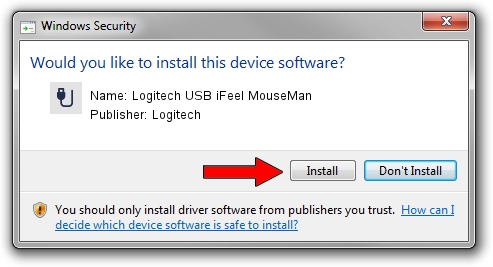Advertising seems to be blocked by your browser.
The ads help us provide this software and web site to you for free.
Please support our project by allowing our site to show ads.
Home /
Manufacturers /
Logitech /
Logitech USB iFeel MouseMan /
USB/VID_046D&PID_C033 /
10.0.18362.175 Jun 21, 2006
Download and install Logitech Logitech USB iFeel MouseMan driver
Logitech USB iFeel MouseMan is a USB human interface device class hardware device. The Windows version of this driver was developed by Logitech. The hardware id of this driver is USB/VID_046D&PID_C033.
1. Install Logitech Logitech USB iFeel MouseMan driver manually
- You can download from the link below the driver installer file for the Logitech Logitech USB iFeel MouseMan driver. The archive contains version 10.0.18362.175 dated 2006-06-21 of the driver.
- Run the driver installer file from a user account with the highest privileges (rights). If your User Access Control (UAC) is enabled please accept of the driver and run the setup with administrative rights.
- Go through the driver installation wizard, which will guide you; it should be pretty easy to follow. The driver installation wizard will scan your computer and will install the right driver.
- When the operation finishes shutdown and restart your computer in order to use the updated driver. As you can see it was quite smple to install a Windows driver!
Download size of the driver: 117518 bytes (114.76 KB)
This driver was installed by many users and received an average rating of 3.1 stars out of 93383 votes.
This driver was released for the following versions of Windows:
- This driver works on Windows 2000 32 bits
- This driver works on Windows Server 2003 32 bits
- This driver works on Windows XP 32 bits
- This driver works on Windows Vista 32 bits
- This driver works on Windows 7 32 bits
- This driver works on Windows 8 32 bits
- This driver works on Windows 8.1 32 bits
- This driver works on Windows 10 32 bits
- This driver works on Windows 11 32 bits
2. How to use DriverMax to install Logitech Logitech USB iFeel MouseMan driver
The advantage of using DriverMax is that it will setup the driver for you in just a few seconds and it will keep each driver up to date, not just this one. How can you install a driver with DriverMax? Let's take a look!
- Start DriverMax and click on the yellow button named ~SCAN FOR DRIVER UPDATES NOW~. Wait for DriverMax to analyze each driver on your PC.
- Take a look at the list of driver updates. Scroll the list down until you find the Logitech Logitech USB iFeel MouseMan driver. Click on Update.
- That's it, you installed your first driver!

Jul 28 2024 10:54AM / Written by Dan Armano for DriverMax
follow @danarm