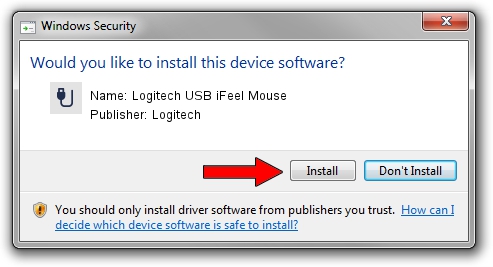Advertising seems to be blocked by your browser.
The ads help us provide this software and web site to you for free.
Please support our project by allowing our site to show ads.
Home /
Manufacturers /
Logitech /
Logitech USB iFeel Mouse /
USB/VID_046D&PID_C031 /
10.0.18362.175 Jun 21, 2006
Logitech Logitech USB iFeel Mouse how to download and install the driver
Logitech USB iFeel Mouse is a USB human interface device class hardware device. This Windows driver was developed by Logitech. In order to make sure you are downloading the exact right driver the hardware id is USB/VID_046D&PID_C031.
1. Logitech Logitech USB iFeel Mouse - install the driver manually
- You can download from the link below the driver installer file for the Logitech Logitech USB iFeel Mouse driver. The archive contains version 10.0.18362.175 dated 2006-06-21 of the driver.
- Run the driver installer file from a user account with the highest privileges (rights). If your User Access Control (UAC) is running please confirm the installation of the driver and run the setup with administrative rights.
- Go through the driver installation wizard, which will guide you; it should be pretty easy to follow. The driver installation wizard will scan your computer and will install the right driver.
- When the operation finishes restart your computer in order to use the updated driver. As you can see it was quite smple to install a Windows driver!
Size of this driver: 117518 bytes (114.76 KB)
Driver rating 3.5 stars out of 93365 votes.
This driver is fully compatible with the following versions of Windows:
- This driver works on Windows 2000 32 bits
- This driver works on Windows Server 2003 32 bits
- This driver works on Windows XP 32 bits
- This driver works on Windows Vista 32 bits
- This driver works on Windows 7 32 bits
- This driver works on Windows 8 32 bits
- This driver works on Windows 8.1 32 bits
- This driver works on Windows 10 32 bits
- This driver works on Windows 11 32 bits
2. How to install Logitech Logitech USB iFeel Mouse driver using DriverMax
The most important advantage of using DriverMax is that it will install the driver for you in just a few seconds and it will keep each driver up to date. How can you install a driver using DriverMax? Let's take a look!
- Start DriverMax and press on the yellow button named ~SCAN FOR DRIVER UPDATES NOW~. Wait for DriverMax to analyze each driver on your PC.
- Take a look at the list of driver updates. Scroll the list down until you find the Logitech Logitech USB iFeel Mouse driver. Click on Update.
- Enjoy using the updated driver! :)

Jul 28 2024 10:53AM / Written by Daniel Statescu for DriverMax
follow @DanielStatescu