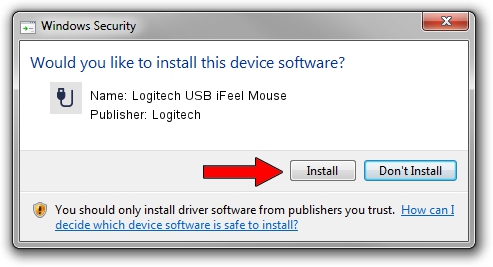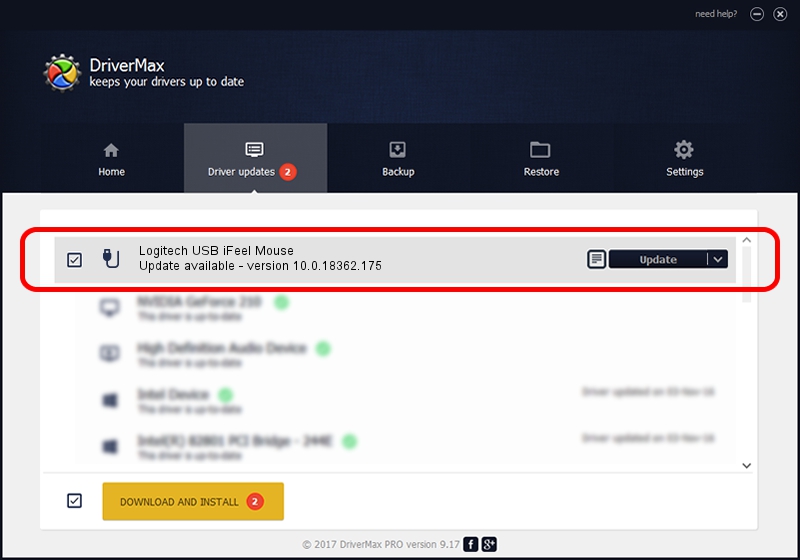Advertising seems to be blocked by your browser.
The ads help us provide this software and web site to you for free.
Please support our project by allowing our site to show ads.
Home /
Manufacturers /
Logitech /
Logitech USB iFeel Mouse /
USB/VID_046D&PID_C030 /
10.0.18362.175 Jun 21, 2006
Logitech Logitech USB iFeel Mouse - two ways of downloading and installing the driver
Logitech USB iFeel Mouse is a USB human interface device class device. The Windows version of this driver was developed by Logitech. The hardware id of this driver is USB/VID_046D&PID_C030.
1. Logitech Logitech USB iFeel Mouse driver - how to install it manually
- Download the setup file for Logitech Logitech USB iFeel Mouse driver from the location below. This is the download link for the driver version 10.0.18362.175 released on 2006-06-21.
- Run the driver setup file from a Windows account with the highest privileges (rights). If your User Access Control Service (UAC) is running then you will have to accept of the driver and run the setup with administrative rights.
- Go through the driver setup wizard, which should be pretty easy to follow. The driver setup wizard will scan your PC for compatible devices and will install the driver.
- Shutdown and restart your PC and enjoy the updated driver, as you can see it was quite smple.
File size of the driver: 117518 bytes (114.76 KB)
Driver rating 3.1 stars out of 93356 votes.
This driver is fully compatible with the following versions of Windows:
- This driver works on Windows 2000 32 bits
- This driver works on Windows Server 2003 32 bits
- This driver works on Windows XP 32 bits
- This driver works on Windows Vista 32 bits
- This driver works on Windows 7 32 bits
- This driver works on Windows 8 32 bits
- This driver works on Windows 8.1 32 bits
- This driver works on Windows 10 32 bits
- This driver works on Windows 11 32 bits
2. How to use DriverMax to install Logitech Logitech USB iFeel Mouse driver
The most important advantage of using DriverMax is that it will install the driver for you in the easiest possible way and it will keep each driver up to date. How can you install a driver with DriverMax? Let's follow a few steps!
- Open DriverMax and press on the yellow button named ~SCAN FOR DRIVER UPDATES NOW~. Wait for DriverMax to analyze each driver on your PC.
- Take a look at the list of detected driver updates. Scroll the list down until you find the Logitech Logitech USB iFeel Mouse driver. Click on Update.
- That's it, you installed your first driver!

Jul 28 2024 10:53AM / Written by Dan Armano for DriverMax
follow @danarm