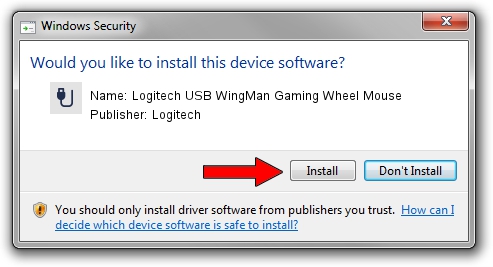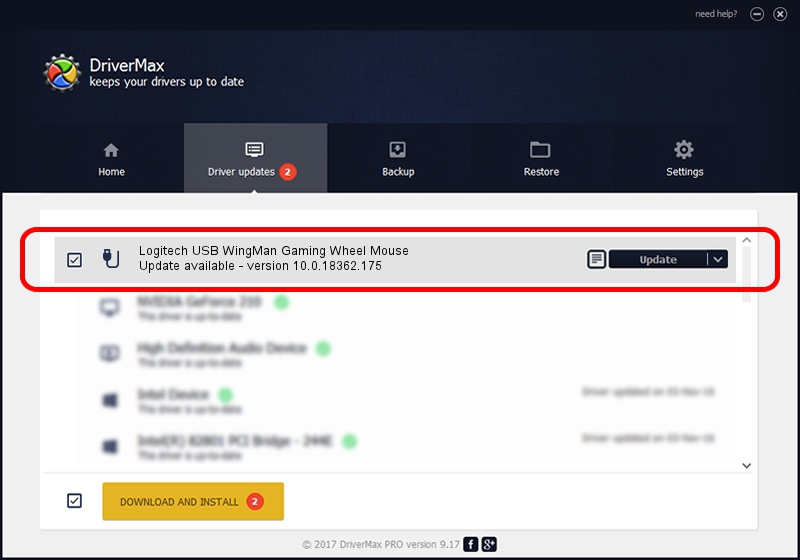Advertising seems to be blocked by your browser.
The ads help us provide this software and web site to you for free.
Please support our project by allowing our site to show ads.
Home /
Manufacturers /
Logitech /
Logitech USB WingMan Gaming Wheel Mouse /
USB/VID_046D&PID_C005 /
10.0.18362.175 Jun 21, 2006
Logitech Logitech USB WingMan Gaming Wheel Mouse - two ways of downloading and installing the driver
Logitech USB WingMan Gaming Wheel Mouse is a USB human interface device class hardware device. The Windows version of this driver was developed by Logitech. The hardware id of this driver is USB/VID_046D&PID_C005.
1. Logitech Logitech USB WingMan Gaming Wheel Mouse driver - how to install it manually
- Download the setup file for Logitech Logitech USB WingMan Gaming Wheel Mouse driver from the link below. This download link is for the driver version 10.0.18362.175 dated 2006-06-21.
- Start the driver installation file from a Windows account with the highest privileges (rights). If your UAC (User Access Control) is started then you will have to accept of the driver and run the setup with administrative rights.
- Follow the driver setup wizard, which should be quite straightforward. The driver setup wizard will scan your PC for compatible devices and will install the driver.
- Shutdown and restart your PC and enjoy the new driver, it is as simple as that.
The file size of this driver is 117518 bytes (114.76 KB)
This driver was installed by many users and received an average rating of 3.8 stars out of 93462 votes.
This driver is compatible with the following versions of Windows:
- This driver works on Windows 2000 32 bits
- This driver works on Windows Server 2003 32 bits
- This driver works on Windows XP 32 bits
- This driver works on Windows Vista 32 bits
- This driver works on Windows 7 32 bits
- This driver works on Windows 8 32 bits
- This driver works on Windows 8.1 32 bits
- This driver works on Windows 10 32 bits
- This driver works on Windows 11 32 bits
2. Using DriverMax to install Logitech Logitech USB WingMan Gaming Wheel Mouse driver
The most important advantage of using DriverMax is that it will setup the driver for you in the easiest possible way and it will keep each driver up to date. How easy can you install a driver with DriverMax? Let's follow a few steps!
- Open DriverMax and push on the yellow button named ~SCAN FOR DRIVER UPDATES NOW~. Wait for DriverMax to analyze each driver on your PC.
- Take a look at the list of available driver updates. Scroll the list down until you find the Logitech Logitech USB WingMan Gaming Wheel Mouse driver. Click the Update button.
- That's all, the driver is now installed!

Jul 28 2024 10:52AM / Written by Dan Armano for DriverMax
follow @danarm