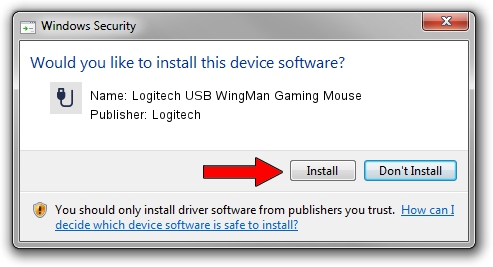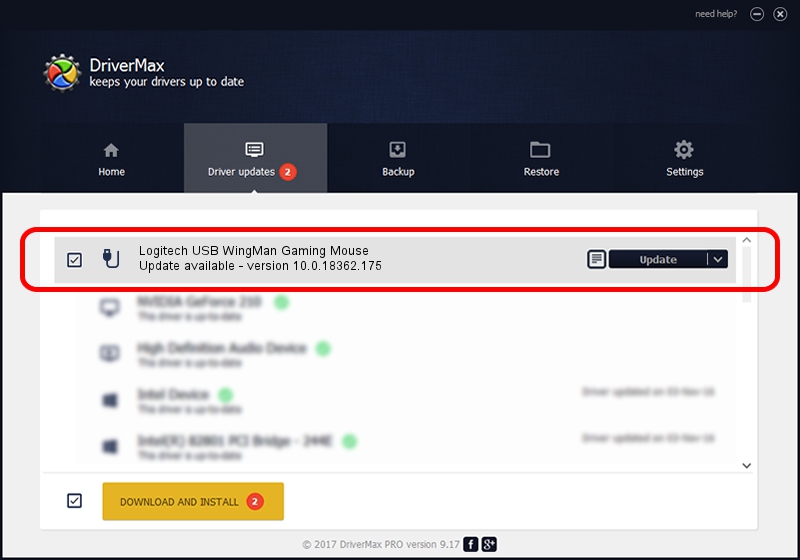Advertising seems to be blocked by your browser.
The ads help us provide this software and web site to you for free.
Please support our project by allowing our site to show ads.
Home /
Manufacturers /
Logitech /
Logitech USB WingMan Gaming Mouse /
USB/VID_046D&PID_C004 /
10.0.18362.175 Jun 21, 2006
Logitech Logitech USB WingMan Gaming Mouse how to download and install the driver
Logitech USB WingMan Gaming Mouse is a USB human interface device class device. This driver was developed by Logitech. USB/VID_046D&PID_C004 is the matching hardware id of this device.
1. Install Logitech Logitech USB WingMan Gaming Mouse driver manually
- You can download from the link below the driver installer file for the Logitech Logitech USB WingMan Gaming Mouse driver. The archive contains version 10.0.18362.175 released on 2006-06-21 of the driver.
- Start the driver installer file from a user account with the highest privileges (rights). If your User Access Control Service (UAC) is started please confirm the installation of the driver and run the setup with administrative rights.
- Go through the driver setup wizard, which will guide you; it should be quite easy to follow. The driver setup wizard will analyze your PC and will install the right driver.
- When the operation finishes shutdown and restart your computer in order to use the updated driver. It is as simple as that to install a Windows driver!
Download size of the driver: 117518 bytes (114.76 KB)
Driver rating 3.4 stars out of 93452 votes.
This driver is fully compatible with the following versions of Windows:
- This driver works on Windows 2000 32 bits
- This driver works on Windows Server 2003 32 bits
- This driver works on Windows XP 32 bits
- This driver works on Windows Vista 32 bits
- This driver works on Windows 7 32 bits
- This driver works on Windows 8 32 bits
- This driver works on Windows 8.1 32 bits
- This driver works on Windows 10 32 bits
- This driver works on Windows 11 32 bits
2. How to use DriverMax to install Logitech Logitech USB WingMan Gaming Mouse driver
The advantage of using DriverMax is that it will install the driver for you in the easiest possible way and it will keep each driver up to date. How can you install a driver using DriverMax? Let's see!
- Open DriverMax and press on the yellow button named ~SCAN FOR DRIVER UPDATES NOW~. Wait for DriverMax to analyze each driver on your PC.
- Take a look at the list of detected driver updates. Scroll the list down until you find the Logitech Logitech USB WingMan Gaming Mouse driver. Click the Update button.
- Enjoy using the updated driver! :)

Jul 28 2024 10:52AM / Written by Andreea Kartman for DriverMax
follow @DeeaKartman