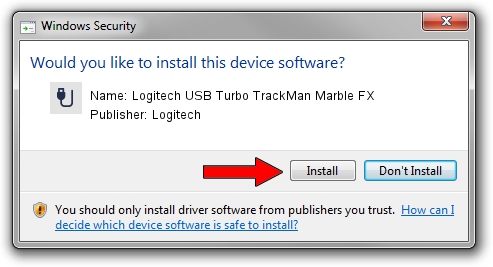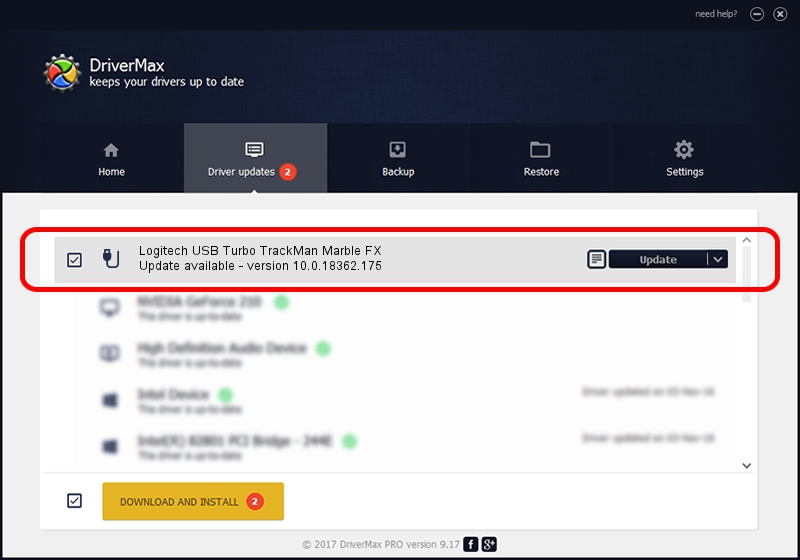Advertising seems to be blocked by your browser.
The ads help us provide this software and web site to you for free.
Please support our project by allowing our site to show ads.
Home /
Manufacturers /
Logitech /
Logitech USB Turbo TrackMan Marble FX /
USB/VID_046D&PID_C403 /
10.0.18362.175 Jun 21, 2006
Logitech Logitech USB Turbo TrackMan Marble FX driver download and installation
Logitech USB Turbo TrackMan Marble FX is a USB human interface device class device. This driver was developed by Logitech. In order to make sure you are downloading the exact right driver the hardware id is USB/VID_046D&PID_C403.
1. Manually install Logitech Logitech USB Turbo TrackMan Marble FX driver
- Download the driver setup file for Logitech Logitech USB Turbo TrackMan Marble FX driver from the link below. This download link is for the driver version 10.0.18362.175 released on 2006-06-21.
- Run the driver installation file from a Windows account with the highest privileges (rights). If your User Access Control Service (UAC) is running then you will have to accept of the driver and run the setup with administrative rights.
- Go through the driver setup wizard, which should be pretty straightforward. The driver setup wizard will scan your PC for compatible devices and will install the driver.
- Shutdown and restart your computer and enjoy the new driver, as you can see it was quite smple.
The file size of this driver is 117518 bytes (114.76 KB)
This driver was rated with an average of 3.1 stars by 93413 users.
This driver is compatible with the following versions of Windows:
- This driver works on Windows 2000 32 bits
- This driver works on Windows Server 2003 32 bits
- This driver works on Windows XP 32 bits
- This driver works on Windows Vista 32 bits
- This driver works on Windows 7 32 bits
- This driver works on Windows 8 32 bits
- This driver works on Windows 8.1 32 bits
- This driver works on Windows 10 32 bits
- This driver works on Windows 11 32 bits
2. Installing the Logitech Logitech USB Turbo TrackMan Marble FX driver using DriverMax: the easy way
The advantage of using DriverMax is that it will install the driver for you in just a few seconds and it will keep each driver up to date. How easy can you install a driver using DriverMax? Let's see!
- Start DriverMax and push on the yellow button named ~SCAN FOR DRIVER UPDATES NOW~. Wait for DriverMax to analyze each driver on your PC.
- Take a look at the list of detected driver updates. Scroll the list down until you find the Logitech Logitech USB Turbo TrackMan Marble FX driver. Click the Update button.
- That's it, you installed your first driver!

Jul 28 2024 10:54AM / Written by Daniel Statescu for DriverMax
follow @DanielStatescu