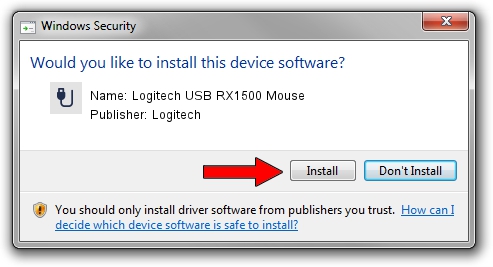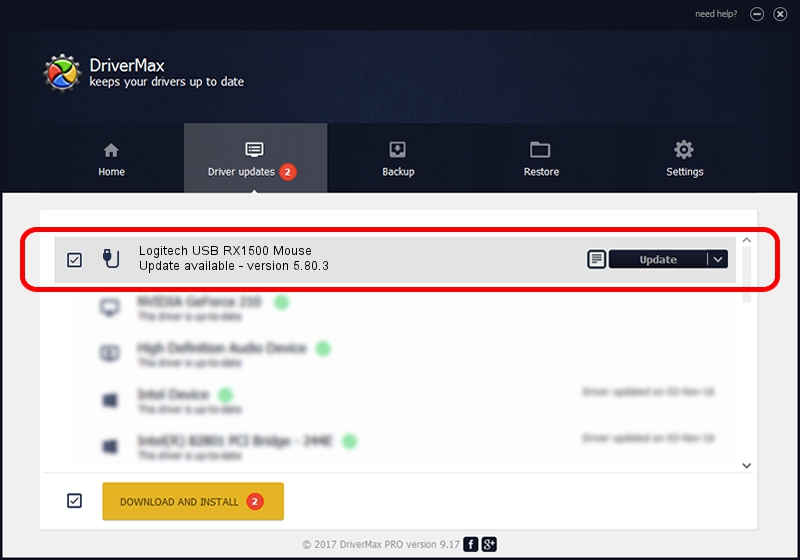Advertising seems to be blocked by your browser.
The ads help us provide this software and web site to you for free.
Please support our project by allowing our site to show ads.
Home /
Manufacturers /
Logitech /
Logitech USB RX1500 Mouse /
USB/VID_046D&PID_C061 /
5.80.3 Mar 18, 2014
Logitech Logitech USB RX1500 Mouse how to download and install the driver
Logitech USB RX1500 Mouse is a USB human interface device class hardware device. The developer of this driver was Logitech. The hardware id of this driver is USB/VID_046D&PID_C061.
1. Logitech Logitech USB RX1500 Mouse driver - how to install it manually
- You can download from the link below the driver installer file for the Logitech Logitech USB RX1500 Mouse driver. The archive contains version 5.80.3 released on 2014-03-18 of the driver.
- Run the driver installer file from a user account with the highest privileges (rights). If your User Access Control Service (UAC) is running please accept of the driver and run the setup with administrative rights.
- Go through the driver installation wizard, which will guide you; it should be quite easy to follow. The driver installation wizard will scan your computer and will install the right driver.
- When the operation finishes restart your computer in order to use the updated driver. As you can see it was quite smple to install a Windows driver!
This driver was rated with an average of 3.8 stars by 55642 users.
2. Installing the Logitech Logitech USB RX1500 Mouse driver using DriverMax: the easy way
The most important advantage of using DriverMax is that it will setup the driver for you in the easiest possible way and it will keep each driver up to date, not just this one. How easy can you install a driver using DriverMax? Let's see!
- Open DriverMax and push on the yellow button named ~SCAN FOR DRIVER UPDATES NOW~. Wait for DriverMax to scan and analyze each driver on your computer.
- Take a look at the list of available driver updates. Search the list until you locate the Logitech Logitech USB RX1500 Mouse driver. Click the Update button.
- That's it, you installed your first driver!

Jun 20 2016 12:48PM / Written by Dan Armano for DriverMax
follow @danarm