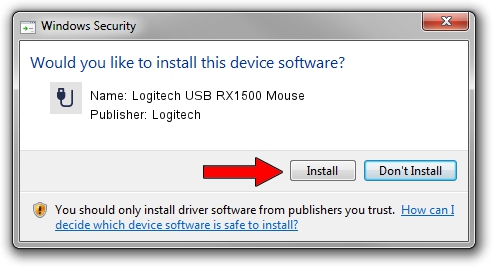Advertising seems to be blocked by your browser.
The ads help us provide this software and web site to you for free.
Please support our project by allowing our site to show ads.
Home /
Manufacturers /
Logitech /
Logitech USB RX1500 Mouse /
USB/VID_046D&PID_C061 /
5.33.10 Sep 01, 2011
Driver for Logitech Logitech USB RX1500 Mouse - downloading and installing it
Logitech USB RX1500 Mouse is a USB human interface device class device. The developer of this driver was Logitech. USB/VID_046D&PID_C061 is the matching hardware id of this device.
1. Logitech Logitech USB RX1500 Mouse - install the driver manually
- You can download from the link below the driver setup file for the Logitech Logitech USB RX1500 Mouse driver. The archive contains version 5.33.10 dated 2011-09-01 of the driver.
- Start the driver installer file from a user account with administrative rights. If your User Access Control Service (UAC) is running please confirm the installation of the driver and run the setup with administrative rights.
- Follow the driver setup wizard, which will guide you; it should be pretty easy to follow. The driver setup wizard will analyze your computer and will install the right driver.
- When the operation finishes shutdown and restart your PC in order to use the updated driver. It is as simple as that to install a Windows driver!
This driver received an average rating of 3.1 stars out of 73766 votes.
2. The easy way: using DriverMax to install Logitech Logitech USB RX1500 Mouse driver
The most important advantage of using DriverMax is that it will install the driver for you in the easiest possible way and it will keep each driver up to date. How easy can you install a driver with DriverMax? Let's follow a few steps!
- Start DriverMax and push on the yellow button that says ~SCAN FOR DRIVER UPDATES NOW~. Wait for DriverMax to analyze each driver on your computer.
- Take a look at the list of available driver updates. Scroll the list down until you find the Logitech Logitech USB RX1500 Mouse driver. Click the Update button.
- Finished installing the driver!

Jul 10 2016 8:09PM / Written by Dan Armano for DriverMax
follow @danarm