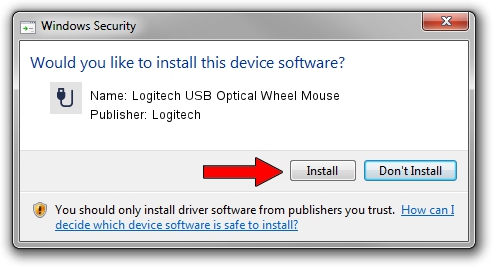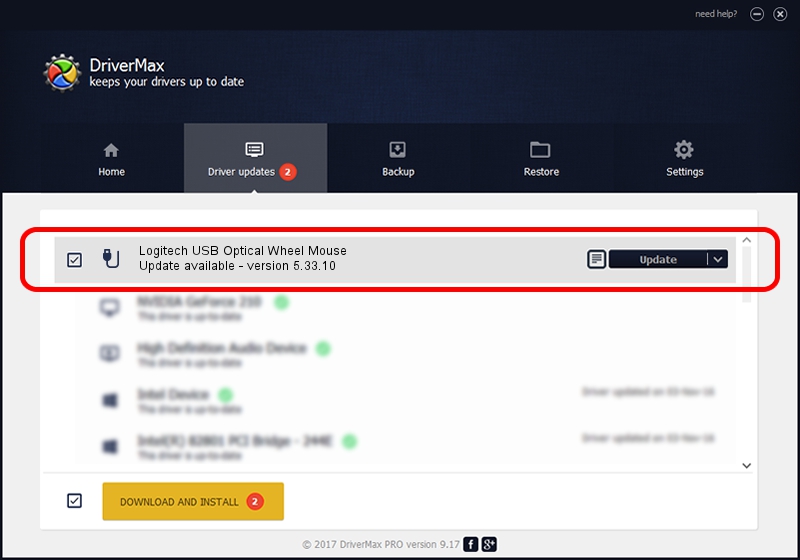Advertising seems to be blocked by your browser.
The ads help us provide this software and web site to you for free.
Please support our project by allowing our site to show ads.
Home /
Manufacturers /
Logitech /
Logitech USB Optical Wheel Mouse /
USB/VID_046D&PID_C016 /
5.33.10 Sep 01, 2011
Driver for Logitech Logitech USB Optical Wheel Mouse - downloading and installing it
Logitech USB Optical Wheel Mouse is a USB human interface device class hardware device. The Windows version of this driver was developed by Logitech. The hardware id of this driver is USB/VID_046D&PID_C016; this string has to match your hardware.
1. How to manually install Logitech Logitech USB Optical Wheel Mouse driver
- You can download from the link below the driver setup file for the Logitech Logitech USB Optical Wheel Mouse driver. The archive contains version 5.33.10 dated 2011-09-01 of the driver.
- Start the driver installer file from a user account with administrative rights. If your UAC (User Access Control) is enabled please confirm the installation of the driver and run the setup with administrative rights.
- Go through the driver installation wizard, which will guide you; it should be pretty easy to follow. The driver installation wizard will analyze your computer and will install the right driver.
- When the operation finishes restart your computer in order to use the updated driver. As you can see it was quite smple to install a Windows driver!
Driver file size: 1760128 bytes (1.68 MB)
Driver rating 4.2 stars out of 12205 votes.
This driver is fully compatible with the following versions of Windows:
- This driver works on Windows 2000 64 bits
- This driver works on Windows Server 2003 64 bits
- This driver works on Windows XP 64 bits
- This driver works on Windows Vista 64 bits
- This driver works on Windows 7 64 bits
- This driver works on Windows 8 64 bits
- This driver works on Windows 8.1 64 bits
- This driver works on Windows 10 64 bits
- This driver works on Windows 11 64 bits
2. How to install Logitech Logitech USB Optical Wheel Mouse driver using DriverMax
The advantage of using DriverMax is that it will install the driver for you in just a few seconds and it will keep each driver up to date. How easy can you install a driver using DriverMax? Let's follow a few steps!
- Start DriverMax and push on the yellow button that says ~SCAN FOR DRIVER UPDATES NOW~. Wait for DriverMax to analyze each driver on your computer.
- Take a look at the list of available driver updates. Scroll the list down until you locate the Logitech Logitech USB Optical Wheel Mouse driver. Click the Update button.
- Finished installing the driver!

Jul 7 2016 3:29AM / Written by Daniel Statescu for DriverMax
follow @DanielStatescu