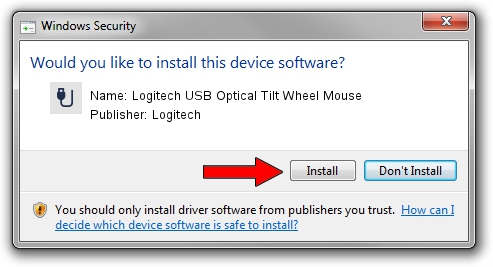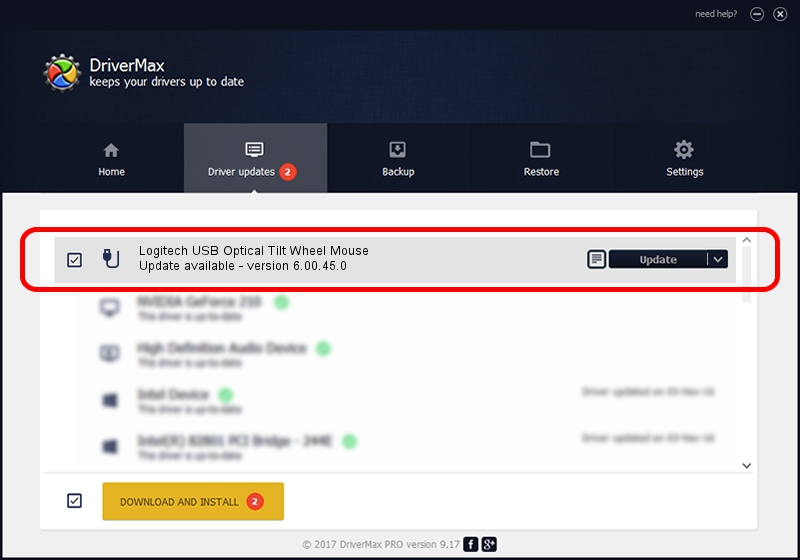Advertising seems to be blocked by your browser.
The ads help us provide this software and web site to you for free.
Please support our project by allowing our site to show ads.
Home /
Manufacturers /
Logitech /
Logitech USB Optical Tilt Wheel Mouse /
USB/VID_046D&PID_C045 /
6.00.45.0 Oct 14, 2020
Logitech Logitech USB Optical Tilt Wheel Mouse driver download and installation
Logitech USB Optical Tilt Wheel Mouse is a USB human interface device class hardware device. This Windows driver was developed by Logitech. In order to make sure you are downloading the exact right driver the hardware id is USB/VID_046D&PID_C045.
1. Manually install Logitech Logitech USB Optical Tilt Wheel Mouse driver
- You can download from the link below the driver setup file for the Logitech Logitech USB Optical Tilt Wheel Mouse driver. The archive contains version 6.00.45.0 released on 2020-10-14 of the driver.
- Start the driver installer file from a user account with the highest privileges (rights). If your User Access Control (UAC) is enabled please accept of the driver and run the setup with administrative rights.
- Follow the driver installation wizard, which will guide you; it should be quite easy to follow. The driver installation wizard will scan your computer and will install the right driver.
- When the operation finishes restart your PC in order to use the updated driver. As you can see it was quite smple to install a Windows driver!
Driver file size: 1872133 bytes (1.79 MB)
This driver received an average rating of 4.9 stars out of 58847 votes.
This driver is compatible with the following versions of Windows:
- This driver works on Windows 2000 64 bits
- This driver works on Windows Server 2003 64 bits
- This driver works on Windows XP 64 bits
- This driver works on Windows Vista 64 bits
- This driver works on Windows 7 64 bits
- This driver works on Windows 8 64 bits
- This driver works on Windows 8.1 64 bits
- This driver works on Windows 10 64 bits
- This driver works on Windows 11 64 bits
2. How to install Logitech Logitech USB Optical Tilt Wheel Mouse driver using DriverMax
The most important advantage of using DriverMax is that it will setup the driver for you in the easiest possible way and it will keep each driver up to date. How can you install a driver with DriverMax? Let's take a look!
- Open DriverMax and click on the yellow button that says ~SCAN FOR DRIVER UPDATES NOW~. Wait for DriverMax to analyze each driver on your computer.
- Take a look at the list of detected driver updates. Search the list until you find the Logitech Logitech USB Optical Tilt Wheel Mouse driver. Click on Update.
- That's it, you installed your first driver!

Aug 5 2024 3:26PM / Written by Daniel Statescu for DriverMax
follow @DanielStatescu