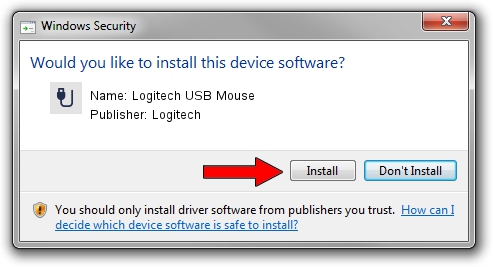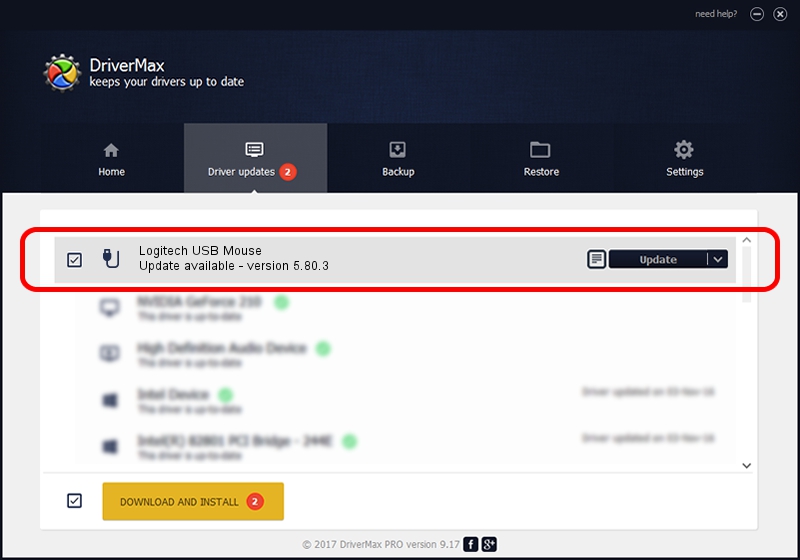Advertising seems to be blocked by your browser.
The ads help us provide this software and web site to you for free.
Please support our project by allowing our site to show ads.
Logitech Logitech USB Mouse how to download and install the driver
Logitech USB Mouse is a USB human interface device class device. The Windows version of this driver was developed by Logitech. In order to make sure you are downloading the exact right driver the hardware id is USB/VID_046D&PID_C06D.
1. How to manually install Logitech Logitech USB Mouse driver
- Download the setup file for Logitech Logitech USB Mouse driver from the location below. This download link is for the driver version 5.80.3 released on 2014-03-18.
- Run the driver setup file from a Windows account with the highest privileges (rights). If your User Access Control (UAC) is started then you will have to accept of the driver and run the setup with administrative rights.
- Follow the driver installation wizard, which should be pretty easy to follow. The driver installation wizard will analyze your PC for compatible devices and will install the driver.
- Shutdown and restart your computer and enjoy the fresh driver, it is as simple as that.
Driver rating 3.7 stars out of 55729 votes.
2. Using DriverMax to install Logitech Logitech USB Mouse driver
The most important advantage of using DriverMax is that it will setup the driver for you in just a few seconds and it will keep each driver up to date. How can you install a driver using DriverMax? Let's take a look!
- Start DriverMax and push on the yellow button that says ~SCAN FOR DRIVER UPDATES NOW~. Wait for DriverMax to scan and analyze each driver on your computer.
- Take a look at the list of detected driver updates. Search the list until you find the Logitech Logitech USB Mouse driver. Click on Update.
- That's it, you installed your first driver!

Jun 20 2016 12:48PM / Written by Dan Armano for DriverMax
follow @danarm