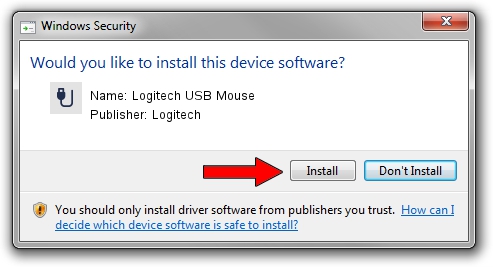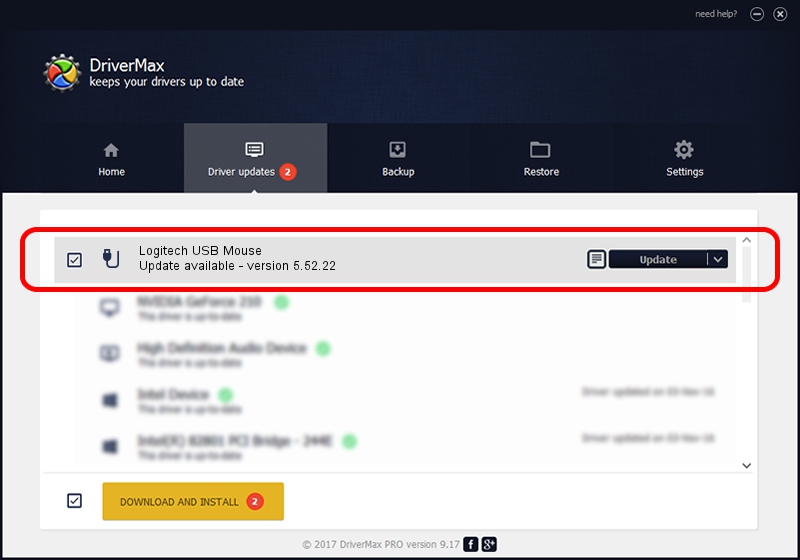Advertising seems to be blocked by your browser.
The ads help us provide this software and web site to you for free.
Please support our project by allowing our site to show ads.
Logitech Logitech USB Mouse how to download and install the driver
Logitech USB Mouse is a USB human interface device class hardware device. The Windows version of this driver was developed by Logitech. USB/VID_046D&PID_C06D is the matching hardware id of this device.
1. Manually install Logitech Logitech USB Mouse driver
- Download the setup file for Logitech Logitech USB Mouse driver from the location below. This is the download link for the driver version 5.52.22 released on 2013-01-03.
- Start the driver installation file from a Windows account with the highest privileges (rights). If your User Access Control (UAC) is started then you will have to accept of the driver and run the setup with administrative rights.
- Follow the driver installation wizard, which should be pretty easy to follow. The driver installation wizard will scan your PC for compatible devices and will install the driver.
- Restart your PC and enjoy the updated driver, as you can see it was quite smple.
Driver rating 3.9 stars out of 1069 votes.
2. Using DriverMax to install Logitech Logitech USB Mouse driver
The most important advantage of using DriverMax is that it will setup the driver for you in just a few seconds and it will keep each driver up to date. How easy can you install a driver using DriverMax? Let's see!
- Start DriverMax and click on the yellow button that says ~SCAN FOR DRIVER UPDATES NOW~. Wait for DriverMax to analyze each driver on your PC.
- Take a look at the list of detected driver updates. Scroll the list down until you locate the Logitech Logitech USB Mouse driver. Click on Update.
- That's all, the driver is now installed!

Jul 23 2016 12:28PM / Written by Dan Armano for DriverMax
follow @danarm