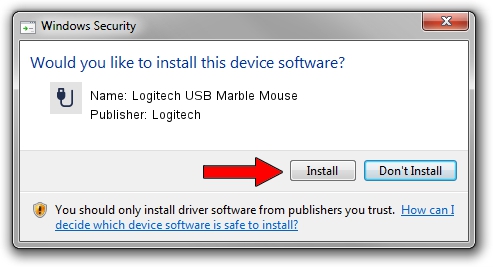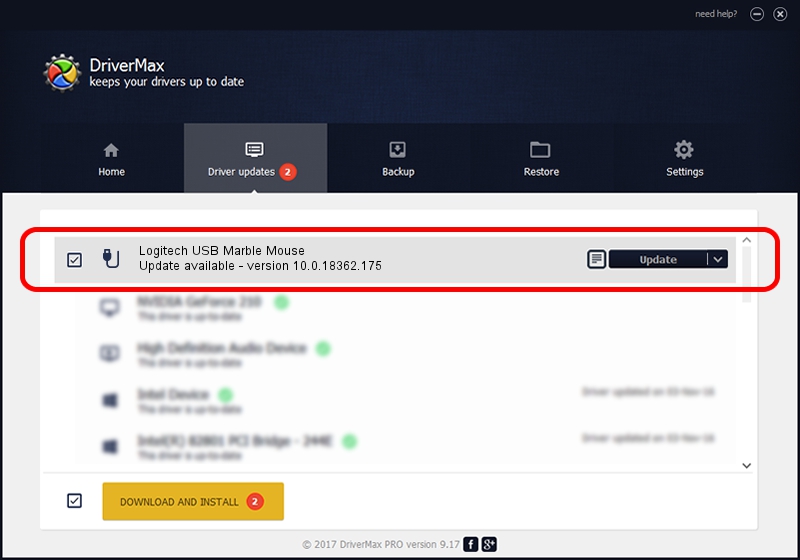Advertising seems to be blocked by your browser.
The ads help us provide this software and web site to you for free.
Please support our project by allowing our site to show ads.
Home /
Manufacturers /
Logitech /
Logitech USB Marble Mouse /
USB/VID_046D&PID_C402 /
10.0.18362.175 Jun 21, 2006
Download and install Logitech Logitech USB Marble Mouse driver
Logitech USB Marble Mouse is a USB human interface device class hardware device. The developer of this driver was Logitech. The hardware id of this driver is USB/VID_046D&PID_C402; this string has to match your hardware.
1. How to manually install Logitech Logitech USB Marble Mouse driver
- Download the driver setup file for Logitech Logitech USB Marble Mouse driver from the link below. This is the download link for the driver version 10.0.18362.175 dated 2006-06-21.
- Run the driver setup file from a Windows account with the highest privileges (rights). If your User Access Control Service (UAC) is started then you will have to accept of the driver and run the setup with administrative rights.
- Go through the driver installation wizard, which should be quite easy to follow. The driver installation wizard will scan your PC for compatible devices and will install the driver.
- Shutdown and restart your PC and enjoy the new driver, as you can see it was quite smple.
Download size of the driver: 117518 bytes (114.76 KB)
This driver received an average rating of 3.8 stars out of 93404 votes.
This driver is fully compatible with the following versions of Windows:
- This driver works on Windows 2000 32 bits
- This driver works on Windows Server 2003 32 bits
- This driver works on Windows XP 32 bits
- This driver works on Windows Vista 32 bits
- This driver works on Windows 7 32 bits
- This driver works on Windows 8 32 bits
- This driver works on Windows 8.1 32 bits
- This driver works on Windows 10 32 bits
- This driver works on Windows 11 32 bits
2. How to install Logitech Logitech USB Marble Mouse driver using DriverMax
The most important advantage of using DriverMax is that it will install the driver for you in just a few seconds and it will keep each driver up to date. How easy can you install a driver using DriverMax? Let's take a look!
- Start DriverMax and press on the yellow button named ~SCAN FOR DRIVER UPDATES NOW~. Wait for DriverMax to analyze each driver on your PC.
- Take a look at the list of driver updates. Scroll the list down until you find the Logitech Logitech USB Marble Mouse driver. Click on Update.
- That's all, the driver is now installed!

Jul 28 2024 10:54AM / Written by Andreea Kartman for DriverMax
follow @DeeaKartman