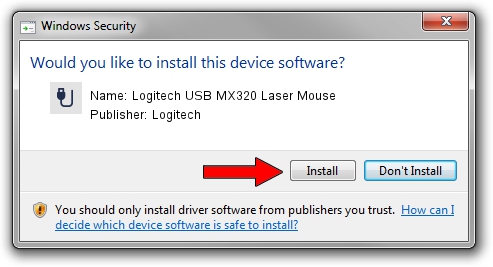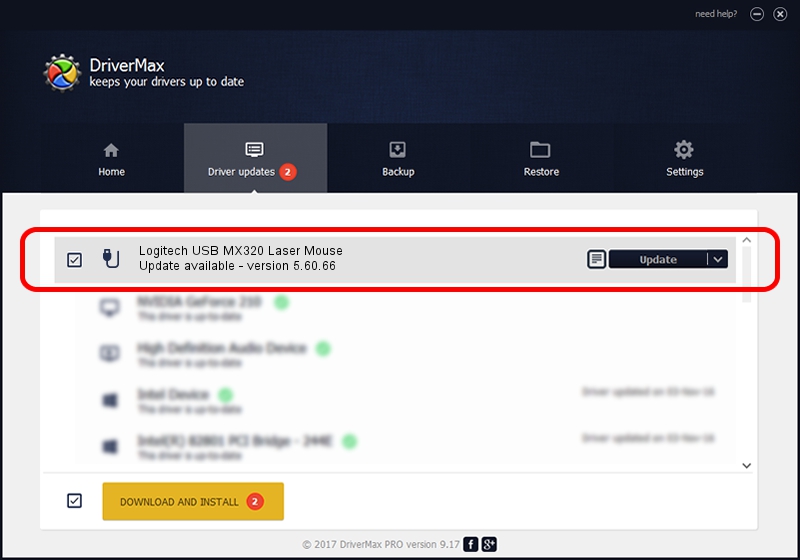Advertising seems to be blocked by your browser.
The ads help us provide this software and web site to you for free.
Please support our project by allowing our site to show ads.
Home /
Manufacturers /
Logitech /
Logitech USB MX320 Laser Mouse /
USB/VID_046D&PID_C043 /
5.60.66 May 22, 2013
Driver for Logitech Logitech USB MX320 Laser Mouse - downloading and installing it
Logitech USB MX320 Laser Mouse is a USB human interface device class hardware device. This Windows driver was developed by Logitech. In order to make sure you are downloading the exact right driver the hardware id is USB/VID_046D&PID_C043.
1. Logitech Logitech USB MX320 Laser Mouse driver - how to install it manually
- Download the setup file for Logitech Logitech USB MX320 Laser Mouse driver from the link below. This is the download link for the driver version 5.60.66 released on 2013-05-22.
- Run the driver setup file from a Windows account with administrative rights. If your User Access Control Service (UAC) is running then you will have to accept of the driver and run the setup with administrative rights.
- Go through the driver installation wizard, which should be quite straightforward. The driver installation wizard will analyze your PC for compatible devices and will install the driver.
- Restart your computer and enjoy the updated driver, as you can see it was quite smple.
Driver rating 3.2 stars out of 71987 votes.
2. How to install Logitech Logitech USB MX320 Laser Mouse driver using DriverMax
The advantage of using DriverMax is that it will setup the driver for you in the easiest possible way and it will keep each driver up to date, not just this one. How easy can you install a driver using DriverMax? Let's follow a few steps!
- Open DriverMax and press on the yellow button that says ~SCAN FOR DRIVER UPDATES NOW~. Wait for DriverMax to scan and analyze each driver on your computer.
- Take a look at the list of driver updates. Search the list until you locate the Logitech Logitech USB MX320 Laser Mouse driver. Click on Update.
- That's all, the driver is now installed!

Jun 20 2016 12:48PM / Written by Dan Armano for DriverMax
follow @danarm