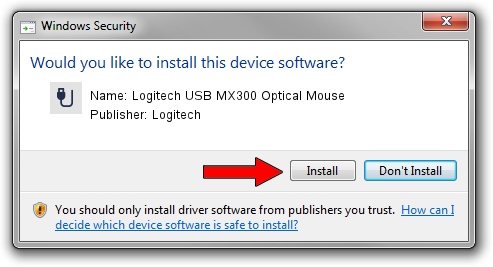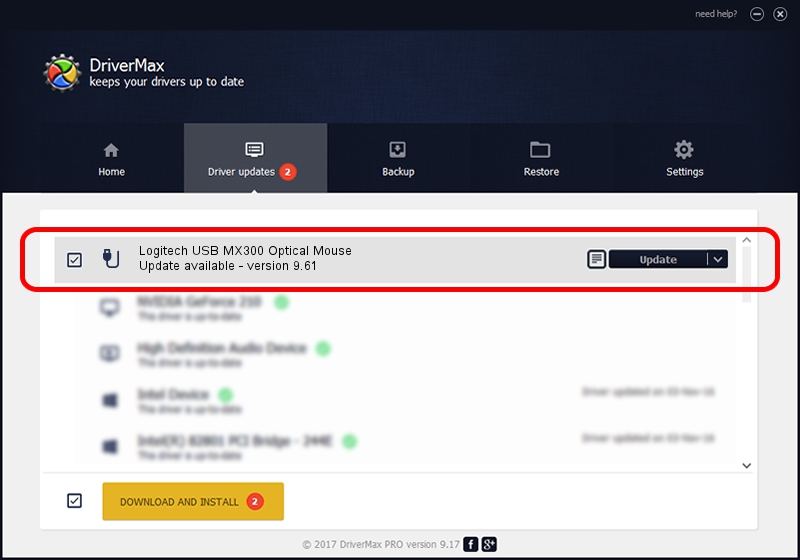Advertising seems to be blocked by your browser.
The ads help us provide this software and web site to you for free.
Please support our project by allowing our site to show ads.
Home /
Manufacturers /
Logitech /
Logitech USB MX300 Optical Mouse /
USB/VID_046D&PID_C024 /
9.61 May 15, 2002
Driver for Logitech Logitech USB MX300 Optical Mouse - downloading and installing it
Logitech USB MX300 Optical Mouse is a USB human interface device class device. This Windows driver was developed by Logitech. In order to make sure you are downloading the exact right driver the hardware id is USB/VID_046D&PID_C024.
1. How to manually install Logitech Logitech USB MX300 Optical Mouse driver
- Download the setup file for Logitech Logitech USB MX300 Optical Mouse driver from the link below. This download link is for the driver version 9.61 dated 2002-05-15.
- Run the driver setup file from a Windows account with the highest privileges (rights). If your User Access Control Service (UAC) is running then you will have to accept of the driver and run the setup with administrative rights.
- Follow the driver setup wizard, which should be quite straightforward. The driver setup wizard will scan your PC for compatible devices and will install the driver.
- Restart your computer and enjoy the fresh driver, it is as simple as that.
This driver received an average rating of 3.5 stars out of 42173 votes.
2. How to use DriverMax to install Logitech Logitech USB MX300 Optical Mouse driver
The advantage of using DriverMax is that it will setup the driver for you in the easiest possible way and it will keep each driver up to date, not just this one. How can you install a driver with DriverMax? Let's take a look!
- Open DriverMax and press on the yellow button that says ~SCAN FOR DRIVER UPDATES NOW~. Wait for DriverMax to scan and analyze each driver on your PC.
- Take a look at the list of driver updates. Scroll the list down until you locate the Logitech Logitech USB MX300 Optical Mouse driver. Click the Update button.
- That's all, the driver is now installed!

Aug 10 2016 4:00PM / Written by Dan Armano for DriverMax
follow @danarm