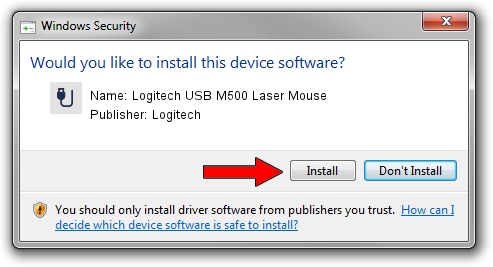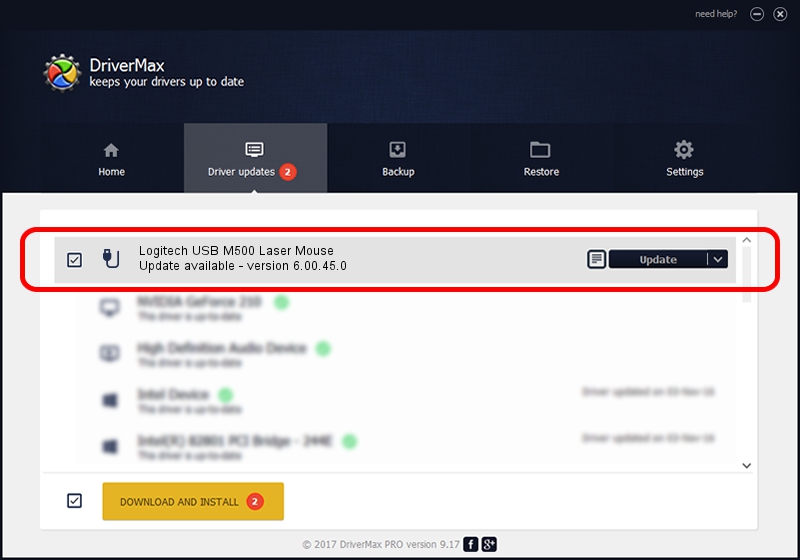Advertising seems to be blocked by your browser.
The ads help us provide this software and web site to you for free.
Please support our project by allowing our site to show ads.
Home /
Manufacturers /
Logitech /
Logitech USB M500 Laser Mouse /
USB/VID_046D&PID_C069 /
6.00.45.0 Oct 14, 2020
Driver for Logitech Logitech USB M500 Laser Mouse - downloading and installing it
Logitech USB M500 Laser Mouse is a USB human interface device class hardware device. The Windows version of this driver was developed by Logitech. The hardware id of this driver is USB/VID_046D&PID_C069.
1. Logitech Logitech USB M500 Laser Mouse driver - how to install it manually
- You can download from the link below the driver setup file for the Logitech Logitech USB M500 Laser Mouse driver. The archive contains version 6.00.45.0 dated 2020-10-14 of the driver.
- Run the driver installer file from a user account with the highest privileges (rights). If your User Access Control Service (UAC) is running please accept of the driver and run the setup with administrative rights.
- Go through the driver setup wizard, which will guide you; it should be quite easy to follow. The driver setup wizard will scan your PC and will install the right driver.
- When the operation finishes shutdown and restart your PC in order to use the updated driver. It is as simple as that to install a Windows driver!
Download size of the driver: 1699332 bytes (1.62 MB)
This driver was installed by many users and received an average rating of 4.2 stars out of 14840 votes.
This driver is compatible with the following versions of Windows:
- This driver works on Windows 2000 32 bits
- This driver works on Windows Server 2003 32 bits
- This driver works on Windows XP 32 bits
- This driver works on Windows Vista 32 bits
- This driver works on Windows 7 32 bits
- This driver works on Windows 8 32 bits
- This driver works on Windows 8.1 32 bits
- This driver works on Windows 10 32 bits
- This driver works on Windows 11 32 bits
2. Installing the Logitech Logitech USB M500 Laser Mouse driver using DriverMax: the easy way
The advantage of using DriverMax is that it will setup the driver for you in the easiest possible way and it will keep each driver up to date. How easy can you install a driver with DriverMax? Let's follow a few steps!
- Start DriverMax and click on the yellow button named ~SCAN FOR DRIVER UPDATES NOW~. Wait for DriverMax to analyze each driver on your computer.
- Take a look at the list of available driver updates. Scroll the list down until you locate the Logitech Logitech USB M500 Laser Mouse driver. Click the Update button.
- That's it, you installed your first driver!

Aug 6 2024 12:23PM / Written by Daniel Statescu for DriverMax
follow @DanielStatescu