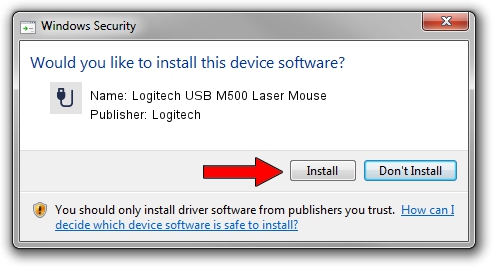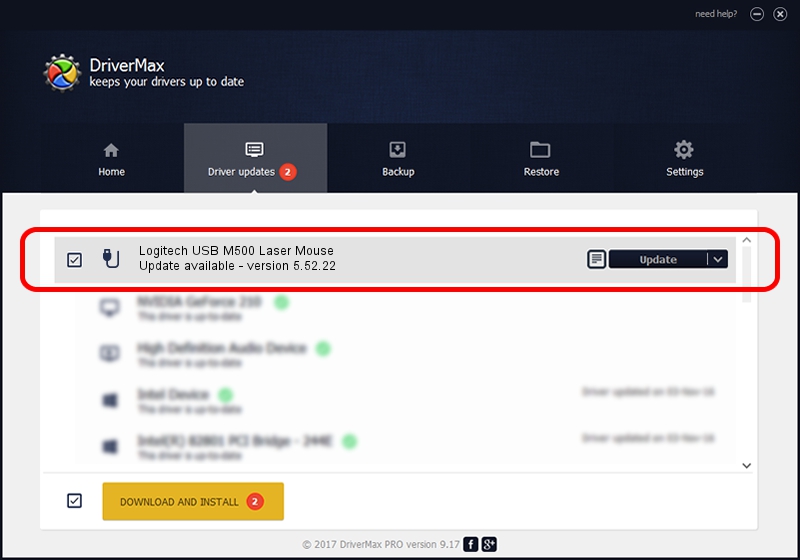Advertising seems to be blocked by your browser.
The ads help us provide this software and web site to you for free.
Please support our project by allowing our site to show ads.
Home /
Manufacturers /
Logitech /
Logitech USB M500 Laser Mouse /
USB/VID_046D&PID_C069 /
5.52.22 Jan 03, 2013
Driver for Logitech Logitech USB M500 Laser Mouse - downloading and installing it
Logitech USB M500 Laser Mouse is a USB human interface device class device. This Windows driver was developed by Logitech. The hardware id of this driver is USB/VID_046D&PID_C069; this string has to match your hardware.
1. Logitech Logitech USB M500 Laser Mouse - install the driver manually
- Download the driver setup file for Logitech Logitech USB M500 Laser Mouse driver from the location below. This download link is for the driver version 5.52.22 released on 2013-01-03.
- Start the driver installation file from a Windows account with administrative rights. If your UAC (User Access Control) is started then you will have to accept of the driver and run the setup with administrative rights.
- Go through the driver installation wizard, which should be quite straightforward. The driver installation wizard will analyze your PC for compatible devices and will install the driver.
- Shutdown and restart your computer and enjoy the fresh driver, it is as simple as that.
This driver was rated with an average of 3.6 stars by 39949 users.
2. How to use DriverMax to install Logitech Logitech USB M500 Laser Mouse driver
The advantage of using DriverMax is that it will install the driver for you in just a few seconds and it will keep each driver up to date. How easy can you install a driver with DriverMax? Let's take a look!
- Start DriverMax and push on the yellow button that says ~SCAN FOR DRIVER UPDATES NOW~. Wait for DriverMax to scan and analyze each driver on your PC.
- Take a look at the list of available driver updates. Search the list until you find the Logitech Logitech USB M500 Laser Mouse driver. Click the Update button.
- That's it, you installed your first driver!

Jul 23 2016 12:29PM / Written by Andreea Kartman for DriverMax
follow @DeeaKartman