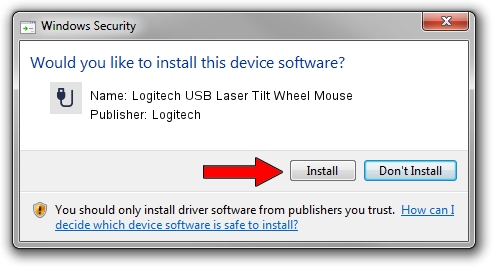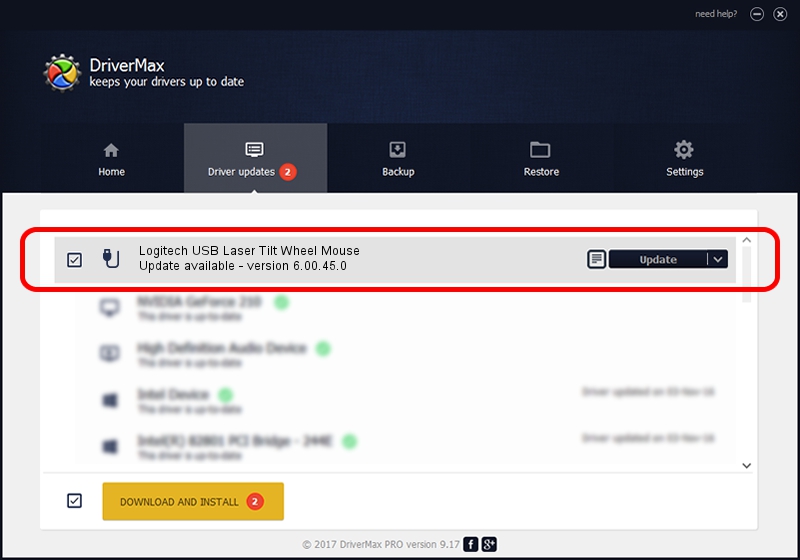Advertising seems to be blocked by your browser.
The ads help us provide this software and web site to you for free.
Please support our project by allowing our site to show ads.
Home /
Manufacturers /
Logitech /
Logitech USB Laser Tilt Wheel Mouse /
USB/VID_046D&PID_C047 /
6.00.45.0 Oct 14, 2020
Logitech Logitech USB Laser Tilt Wheel Mouse how to download and install the driver
Logitech USB Laser Tilt Wheel Mouse is a USB human interface device class hardware device. This driver was developed by Logitech. The hardware id of this driver is USB/VID_046D&PID_C047.
1. Logitech Logitech USB Laser Tilt Wheel Mouse - install the driver manually
- You can download from the link below the driver setup file for the Logitech Logitech USB Laser Tilt Wheel Mouse driver. The archive contains version 6.00.45.0 released on 2020-10-14 of the driver.
- Start the driver installer file from a user account with administrative rights. If your User Access Control Service (UAC) is started please accept of the driver and run the setup with administrative rights.
- Follow the driver installation wizard, which will guide you; it should be pretty easy to follow. The driver installation wizard will scan your computer and will install the right driver.
- When the operation finishes shutdown and restart your computer in order to use the updated driver. It is as simple as that to install a Windows driver!
Driver file size: 1872133 bytes (1.79 MB)
This driver was rated with an average of 4.5 stars by 58868 users.
This driver will work for the following versions of Windows:
- This driver works on Windows 2000 64 bits
- This driver works on Windows Server 2003 64 bits
- This driver works on Windows XP 64 bits
- This driver works on Windows Vista 64 bits
- This driver works on Windows 7 64 bits
- This driver works on Windows 8 64 bits
- This driver works on Windows 8.1 64 bits
- This driver works on Windows 10 64 bits
- This driver works on Windows 11 64 bits
2. How to use DriverMax to install Logitech Logitech USB Laser Tilt Wheel Mouse driver
The advantage of using DriverMax is that it will install the driver for you in the easiest possible way and it will keep each driver up to date, not just this one. How easy can you install a driver with DriverMax? Let's take a look!
- Open DriverMax and press on the yellow button that says ~SCAN FOR DRIVER UPDATES NOW~. Wait for DriverMax to scan and analyze each driver on your computer.
- Take a look at the list of driver updates. Search the list until you find the Logitech Logitech USB Laser Tilt Wheel Mouse driver. Click the Update button.
- That's all, the driver is now installed!

Aug 5 2024 3:27PM / Written by Daniel Statescu for DriverMax
follow @DanielStatescu