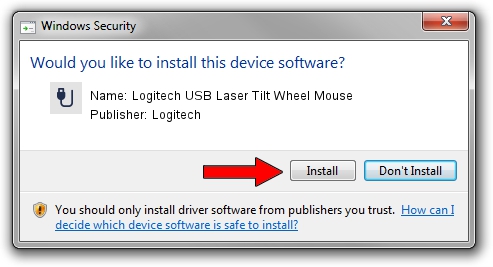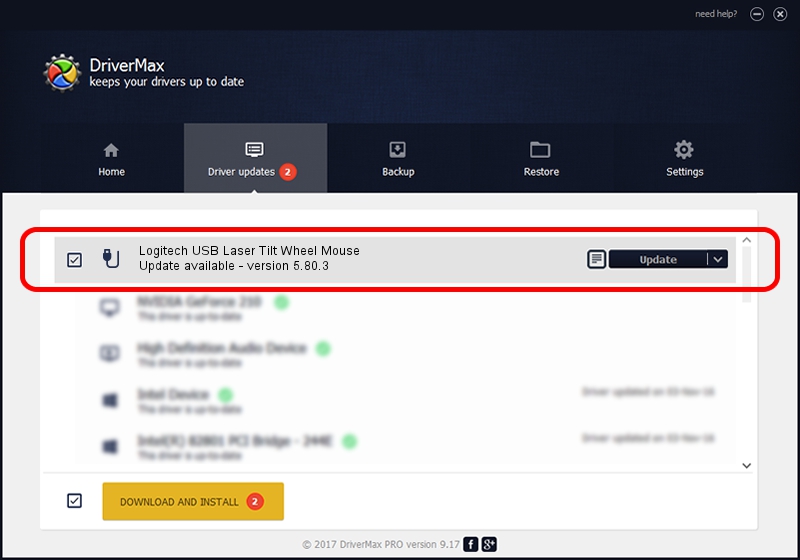Advertising seems to be blocked by your browser.
The ads help us provide this software and web site to you for free.
Please support our project by allowing our site to show ads.
Home /
Manufacturers /
Logitech /
Logitech USB Laser Tilt Wheel Mouse /
USB/VID_046D&PID_C047 /
5.80.3 Mar 18, 2014
Logitech Logitech USB Laser Tilt Wheel Mouse driver download and installation
Logitech USB Laser Tilt Wheel Mouse is a USB human interface device class device. The Windows version of this driver was developed by Logitech. The hardware id of this driver is USB/VID_046D&PID_C047; this string has to match your hardware.
1. How to manually install Logitech Logitech USB Laser Tilt Wheel Mouse driver
- You can download from the link below the driver setup file for the Logitech Logitech USB Laser Tilt Wheel Mouse driver. The archive contains version 5.80.3 released on 2014-03-18 of the driver.
- Start the driver installer file from a user account with administrative rights. If your UAC (User Access Control) is running please confirm the installation of the driver and run the setup with administrative rights.
- Follow the driver setup wizard, which will guide you; it should be quite easy to follow. The driver setup wizard will scan your PC and will install the right driver.
- When the operation finishes shutdown and restart your PC in order to use the updated driver. It is as simple as that to install a Windows driver!
Driver rating 3.4 stars out of 55690 votes.
2. How to use DriverMax to install Logitech Logitech USB Laser Tilt Wheel Mouse driver
The advantage of using DriverMax is that it will install the driver for you in just a few seconds and it will keep each driver up to date, not just this one. How easy can you install a driver with DriverMax? Let's see!
- Open DriverMax and press on the yellow button that says ~SCAN FOR DRIVER UPDATES NOW~. Wait for DriverMax to analyze each driver on your computer.
- Take a look at the list of detected driver updates. Scroll the list down until you find the Logitech Logitech USB Laser Tilt Wheel Mouse driver. Click on Update.
- That's all, the driver is now installed!

Jun 20 2016 12:48PM / Written by Andreea Kartman for DriverMax
follow @DeeaKartman