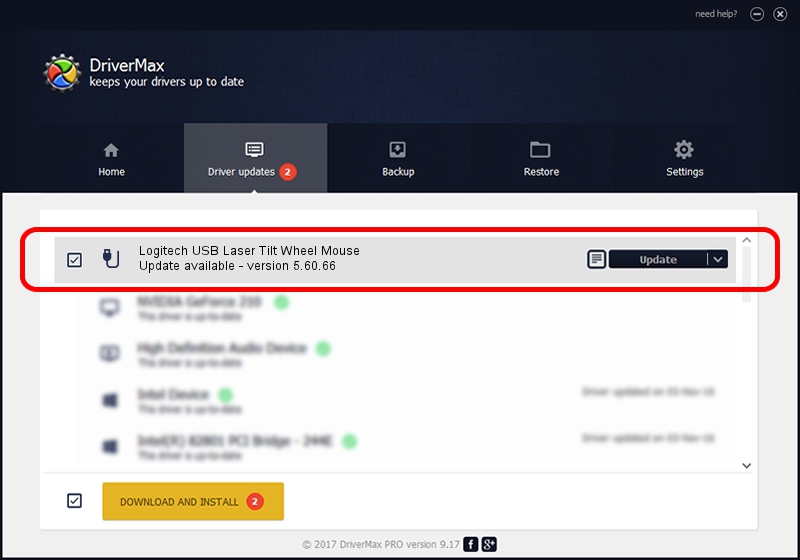Advertising seems to be blocked by your browser.
The ads help us provide this software and web site to you for free.
Please support our project by allowing our site to show ads.
Home /
Manufacturers /
Logitech /
Logitech USB Laser Tilt Wheel Mouse /
USB/VID_046D&PID_C047 /
5.60.66 May 22, 2013
Logitech Logitech USB Laser Tilt Wheel Mouse - two ways of downloading and installing the driver
Logitech USB Laser Tilt Wheel Mouse is a USB human interface device class hardware device. This Windows driver was developed by Logitech. The hardware id of this driver is USB/VID_046D&PID_C047; this string has to match your hardware.
1. Logitech Logitech USB Laser Tilt Wheel Mouse driver - how to install it manually
- You can download from the link below the driver installer file for the Logitech Logitech USB Laser Tilt Wheel Mouse driver. The archive contains version 5.60.66 released on 2013-05-22 of the driver.
- Run the driver installer file from a user account with the highest privileges (rights). If your UAC (User Access Control) is running please confirm the installation of the driver and run the setup with administrative rights.
- Follow the driver setup wizard, which will guide you; it should be pretty easy to follow. The driver setup wizard will scan your computer and will install the right driver.
- When the operation finishes shutdown and restart your computer in order to use the updated driver. It is as simple as that to install a Windows driver!
This driver was installed by many users and received an average rating of 4 stars out of 71944 votes.
2. Using DriverMax to install Logitech Logitech USB Laser Tilt Wheel Mouse driver
The most important advantage of using DriverMax is that it will install the driver for you in the easiest possible way and it will keep each driver up to date. How can you install a driver with DriverMax? Let's see!
- Open DriverMax and click on the yellow button that says ~SCAN FOR DRIVER UPDATES NOW~. Wait for DriverMax to analyze each driver on your computer.
- Take a look at the list of driver updates. Scroll the list down until you find the Logitech Logitech USB Laser Tilt Wheel Mouse driver. Click on Update.
- Finished installing the driver!

Jun 20 2016 12:48PM / Written by Dan Armano for DriverMax
follow @danarm