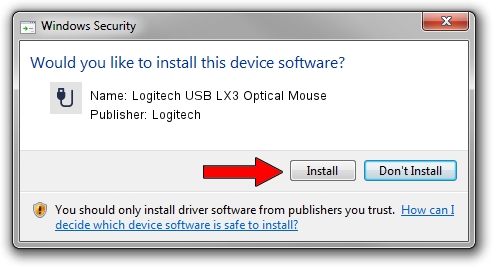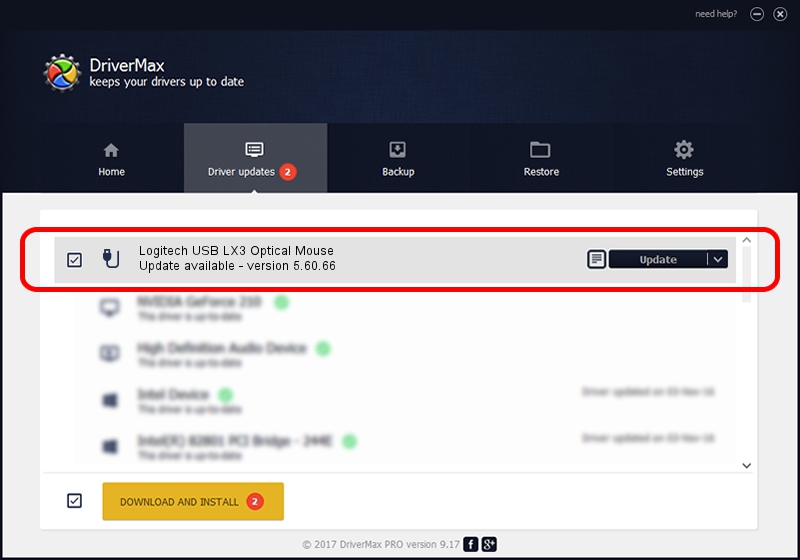Advertising seems to be blocked by your browser.
The ads help us provide this software and web site to you for free.
Please support our project by allowing our site to show ads.
Home /
Manufacturers /
Logitech /
Logitech USB LX3 Optical Mouse /
USB/VID_046D&PID_C044 /
5.60.66 May 22, 2013
Logitech Logitech USB LX3 Optical Mouse how to download and install the driver
Logitech USB LX3 Optical Mouse is a USB human interface device class device. The Windows version of this driver was developed by Logitech. The hardware id of this driver is USB/VID_046D&PID_C044; this string has to match your hardware.
1. Install Logitech Logitech USB LX3 Optical Mouse driver manually
- Download the setup file for Logitech Logitech USB LX3 Optical Mouse driver from the link below. This download link is for the driver version 5.60.66 released on 2013-05-22.
- Run the driver installation file from a Windows account with administrative rights. If your User Access Control Service (UAC) is started then you will have to accept of the driver and run the setup with administrative rights.
- Go through the driver setup wizard, which should be pretty easy to follow. The driver setup wizard will scan your PC for compatible devices and will install the driver.
- Restart your PC and enjoy the updated driver, as you can see it was quite smple.
This driver was rated with an average of 3.9 stars by 71974 users.
2. How to install Logitech Logitech USB LX3 Optical Mouse driver using DriverMax
The advantage of using DriverMax is that it will setup the driver for you in just a few seconds and it will keep each driver up to date. How easy can you install a driver using DriverMax? Let's take a look!
- Start DriverMax and press on the yellow button named ~SCAN FOR DRIVER UPDATES NOW~. Wait for DriverMax to scan and analyze each driver on your PC.
- Take a look at the list of detected driver updates. Scroll the list down until you find the Logitech Logitech USB LX3 Optical Mouse driver. Click the Update button.
- That's it, you installed your first driver!

Jun 20 2016 12:48PM / Written by Daniel Statescu for DriverMax
follow @DanielStatescu