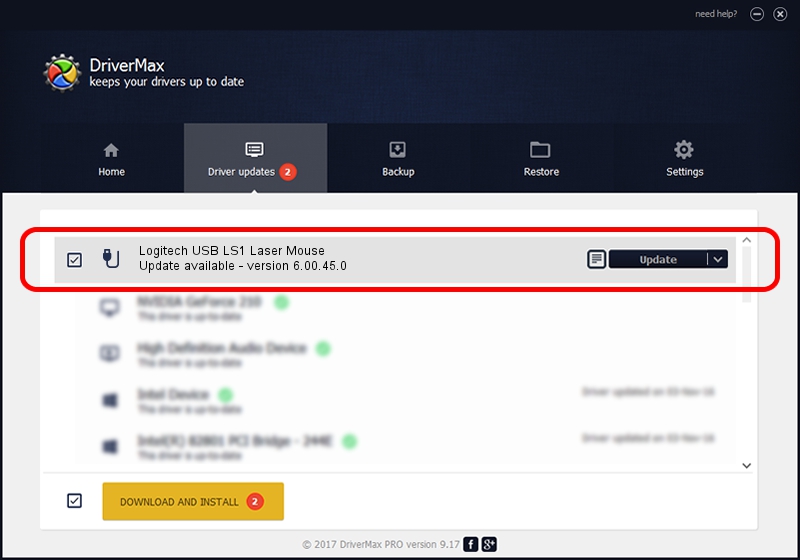Advertising seems to be blocked by your browser.
The ads help us provide this software and web site to you for free.
Please support our project by allowing our site to show ads.
Home /
Manufacturers /
Logitech /
Logitech USB LS1 Laser Mouse /
USB/VID_046D&PID_C062 /
6.00.45.0 Oct 14, 2020
Logitech Logitech USB LS1 Laser Mouse how to download and install the driver
Logitech USB LS1 Laser Mouse is a USB human interface device class device. This Windows driver was developed by Logitech. The hardware id of this driver is USB/VID_046D&PID_C062.
1. Logitech Logitech USB LS1 Laser Mouse - install the driver manually
- You can download from the link below the driver installer file for the Logitech Logitech USB LS1 Laser Mouse driver. The archive contains version 6.00.45.0 dated 2020-10-14 of the driver.
- Start the driver installer file from a user account with administrative rights. If your User Access Control Service (UAC) is enabled please confirm the installation of the driver and run the setup with administrative rights.
- Go through the driver installation wizard, which will guide you; it should be quite easy to follow. The driver installation wizard will analyze your computer and will install the right driver.
- When the operation finishes restart your PC in order to use the updated driver. It is as simple as that to install a Windows driver!
File size of the driver: 1699332 bytes (1.62 MB)
Driver rating 4.2 stars out of 14813 votes.
This driver will work for the following versions of Windows:
- This driver works on Windows 2000 32 bits
- This driver works on Windows Server 2003 32 bits
- This driver works on Windows XP 32 bits
- This driver works on Windows Vista 32 bits
- This driver works on Windows 7 32 bits
- This driver works on Windows 8 32 bits
- This driver works on Windows 8.1 32 bits
- This driver works on Windows 10 32 bits
- This driver works on Windows 11 32 bits
2. How to use DriverMax to install Logitech Logitech USB LS1 Laser Mouse driver
The most important advantage of using DriverMax is that it will setup the driver for you in the easiest possible way and it will keep each driver up to date, not just this one. How easy can you install a driver using DriverMax? Let's see!
- Open DriverMax and press on the yellow button named ~SCAN FOR DRIVER UPDATES NOW~. Wait for DriverMax to analyze each driver on your computer.
- Take a look at the list of detected driver updates. Scroll the list down until you locate the Logitech Logitech USB LS1 Laser Mouse driver. Click on Update.
- That's it, you installed your first driver!

Aug 6 2024 12:22PM / Written by Dan Armano for DriverMax
follow @danarm