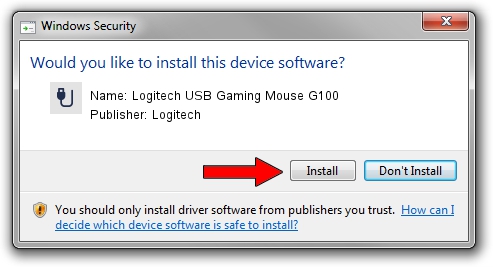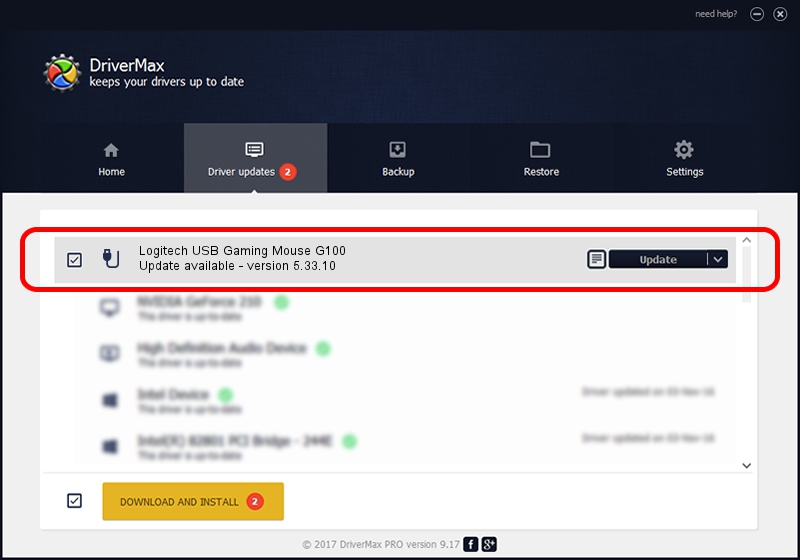Advertising seems to be blocked by your browser.
The ads help us provide this software and web site to you for free.
Please support our project by allowing our site to show ads.
Home /
Manufacturers /
Logitech /
Logitech USB Gaming Mouse G100 /
USB/VID_046D&PID_C247 /
5.33.10 Sep 01, 2011
Download and install Logitech Logitech USB Gaming Mouse G100 driver
Logitech USB Gaming Mouse G100 is a USB human interface device class device. The developer of this driver was Logitech. In order to make sure you are downloading the exact right driver the hardware id is USB/VID_046D&PID_C247.
1. Logitech Logitech USB Gaming Mouse G100 driver - how to install it manually
- You can download from the link below the driver setup file for the Logitech Logitech USB Gaming Mouse G100 driver. The archive contains version 5.33.10 released on 2011-09-01 of the driver.
- Run the driver installer file from a user account with administrative rights. If your UAC (User Access Control) is enabled please confirm the installation of the driver and run the setup with administrative rights.
- Follow the driver setup wizard, which will guide you; it should be pretty easy to follow. The driver setup wizard will scan your computer and will install the right driver.
- When the operation finishes restart your computer in order to use the updated driver. It is as simple as that to install a Windows driver!
Size of this driver: 1501574 bytes (1.43 MB)
Driver rating 4.9 stars out of 31351 votes.
This driver is fully compatible with the following versions of Windows:
- This driver works on Windows 2000 32 bits
- This driver works on Windows Server 2003 32 bits
- This driver works on Windows XP 32 bits
- This driver works on Windows Vista 32 bits
- This driver works on Windows 7 32 bits
- This driver works on Windows 8 32 bits
- This driver works on Windows 8.1 32 bits
- This driver works on Windows 10 32 bits
- This driver works on Windows 11 32 bits
2. How to install Logitech Logitech USB Gaming Mouse G100 driver using DriverMax
The most important advantage of using DriverMax is that it will install the driver for you in the easiest possible way and it will keep each driver up to date. How easy can you install a driver using DriverMax? Let's follow a few steps!
- Open DriverMax and click on the yellow button that says ~SCAN FOR DRIVER UPDATES NOW~. Wait for DriverMax to analyze each driver on your PC.
- Take a look at the list of available driver updates. Scroll the list down until you locate the Logitech Logitech USB Gaming Mouse G100 driver. Click on Update.
- That's all, the driver is now installed!

Jul 15 2016 11:57AM / Written by Dan Armano for DriverMax
follow @danarm