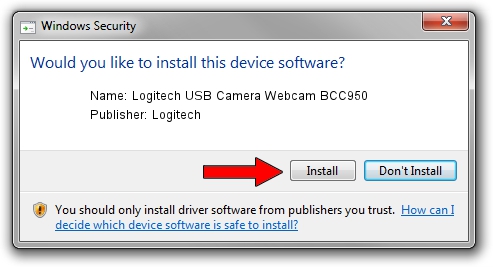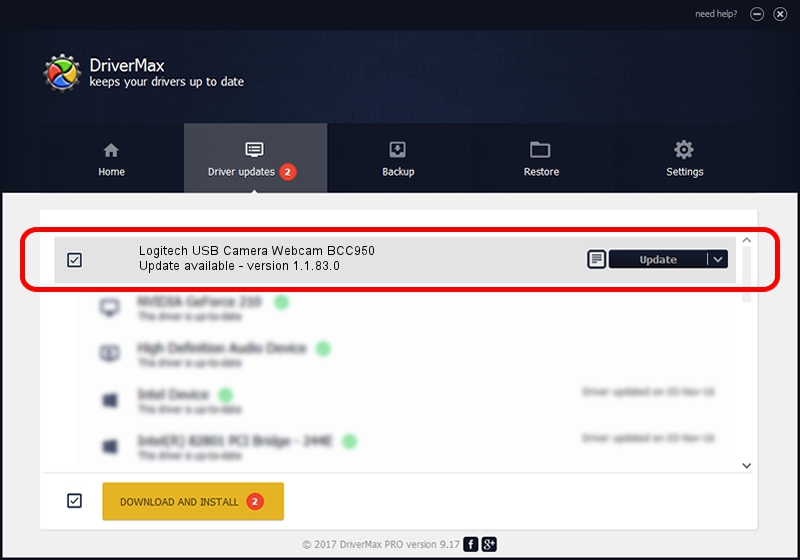Advertising seems to be blocked by your browser.
The ads help us provide this software and web site to you for free.
Please support our project by allowing our site to show ads.
Home /
Manufacturers /
Logitech /
Logitech USB Camera Webcam BCC950 /
usb/vid_046d&pid_0844 /
1.1.83.0 Aug 31, 2015
Driver for Logitech Logitech USB Camera Webcam BCC950 - downloading and installing it
Logitech USB Camera Webcam BCC950 is a USB Universal Serial Bus device. This driver was developed by Logitech. The hardware id of this driver is usb/vid_046d&pid_0844.
1. Install Logitech Logitech USB Camera Webcam BCC950 driver manually
- You can download from the link below the driver setup file for the Logitech Logitech USB Camera Webcam BCC950 driver. The archive contains version 1.1.83.0 dated 2015-08-31 of the driver.
- Start the driver installer file from a user account with administrative rights. If your UAC (User Access Control) is running please accept of the driver and run the setup with administrative rights.
- Follow the driver setup wizard, which will guide you; it should be pretty easy to follow. The driver setup wizard will scan your computer and will install the right driver.
- When the operation finishes shutdown and restart your computer in order to use the updated driver. As you can see it was quite smple to install a Windows driver!
File size of the driver: 7961 bytes (7.77 KB)
This driver was rated with an average of 4.6 stars by 81440 users.
This driver is fully compatible with the following versions of Windows:
- This driver works on Windows Vista 64 bits
- This driver works on Windows 7 64 bits
- This driver works on Windows 8 64 bits
- This driver works on Windows 8.1 64 bits
- This driver works on Windows 10 64 bits
- This driver works on Windows 11 64 bits
2. Using DriverMax to install Logitech Logitech USB Camera Webcam BCC950 driver
The most important advantage of using DriverMax is that it will install the driver for you in just a few seconds and it will keep each driver up to date. How can you install a driver with DriverMax? Let's take a look!
- Start DriverMax and push on the yellow button named ~SCAN FOR DRIVER UPDATES NOW~. Wait for DriverMax to analyze each driver on your PC.
- Take a look at the list of detected driver updates. Search the list until you locate the Logitech Logitech USB Camera Webcam BCC950 driver. Click on Update.
- That's all, the driver is now installed!

Nov 25 2023 3:46PM / Written by Dan Armano for DriverMax
follow @danarm