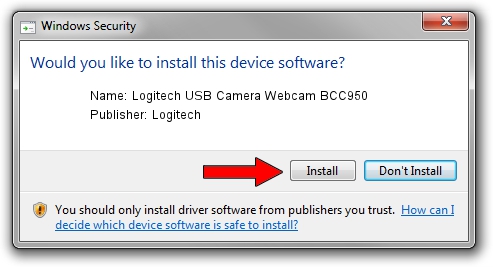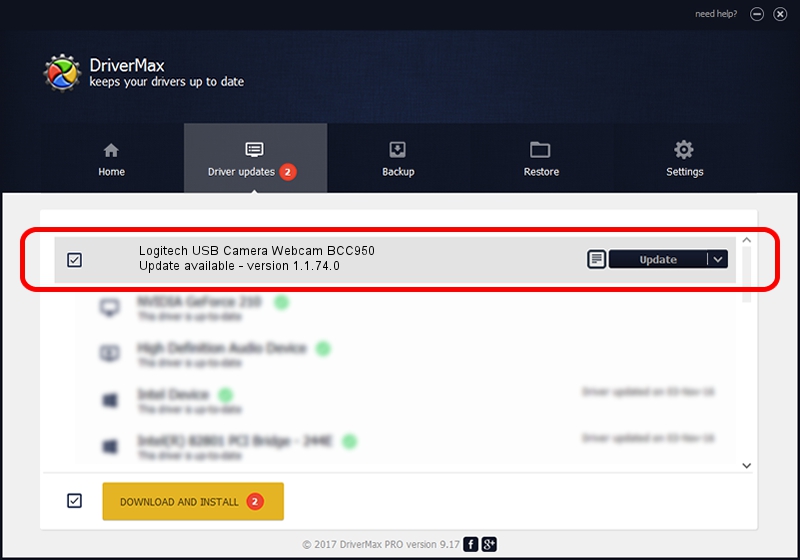Advertising seems to be blocked by your browser.
The ads help us provide this software and web site to you for free.
Please support our project by allowing our site to show ads.
Home /
Manufacturers /
Logitech /
Logitech USB Camera Webcam BCC950 /
usb/vid_046d&pid_0844 /
1.1.74.0 Jan 23, 2015
Logitech Logitech USB Camera Webcam BCC950 - two ways of downloading and installing the driver
Logitech USB Camera Webcam BCC950 is a USB Universal Serial Bus hardware device. The developer of this driver was Logitech. In order to make sure you are downloading the exact right driver the hardware id is usb/vid_046d&pid_0844.
1. Manually install Logitech Logitech USB Camera Webcam BCC950 driver
- Download the setup file for Logitech Logitech USB Camera Webcam BCC950 driver from the location below. This is the download link for the driver version 1.1.74.0 dated 2015-01-23.
- Start the driver setup file from a Windows account with the highest privileges (rights). If your UAC (User Access Control) is started then you will have to accept of the driver and run the setup with administrative rights.
- Go through the driver installation wizard, which should be pretty straightforward. The driver installation wizard will analyze your PC for compatible devices and will install the driver.
- Shutdown and restart your PC and enjoy the updated driver, it is as simple as that.
Driver rating 3.8 stars out of 69147 votes.
2. How to use DriverMax to install Logitech Logitech USB Camera Webcam BCC950 driver
The advantage of using DriverMax is that it will install the driver for you in just a few seconds and it will keep each driver up to date, not just this one. How easy can you install a driver with DriverMax? Let's follow a few steps!
- Start DriverMax and press on the yellow button named ~SCAN FOR DRIVER UPDATES NOW~. Wait for DriverMax to analyze each driver on your computer.
- Take a look at the list of available driver updates. Search the list until you find the Logitech Logitech USB Camera Webcam BCC950 driver. Click on Update.
- That's it, you installed your first driver!