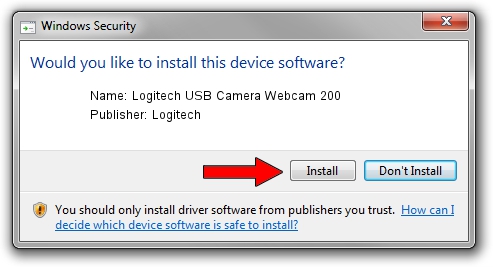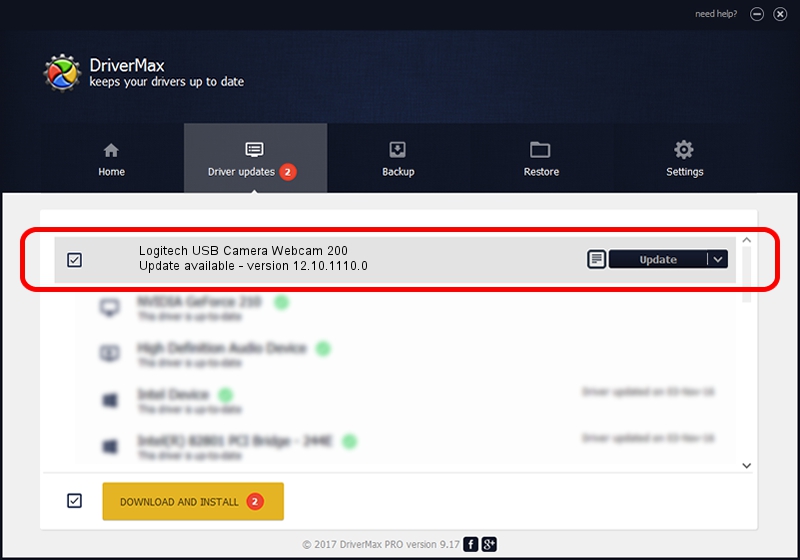Advertising seems to be blocked by your browser.
The ads help us provide this software and web site to you for free.
Please support our project by allowing our site to show ads.
Home /
Manufacturers /
Logitech /
Logitech USB Camera Webcam 200 /
usb/vid_046d&pid_0802 /
12.10.1110.0 Oct 07, 2009
Logitech Logitech USB Camera Webcam 200 - two ways of downloading and installing the driver
Logitech USB Camera Webcam 200 is a USB Universal Serial Bus hardware device. This Windows driver was developed by Logitech. usb/vid_046d&pid_0802 is the matching hardware id of this device.
1. Manually install Logitech Logitech USB Camera Webcam 200 driver
- Download the setup file for Logitech Logitech USB Camera Webcam 200 driver from the link below. This download link is for the driver version 12.10.1110.0 dated 2009-10-07.
- Start the driver installation file from a Windows account with the highest privileges (rights). If your User Access Control (UAC) is enabled then you will have to confirm the installation of the driver and run the setup with administrative rights.
- Go through the driver installation wizard, which should be quite straightforward. The driver installation wizard will analyze your PC for compatible devices and will install the driver.
- Shutdown and restart your computer and enjoy the updated driver, it is as simple as that.
The file size of this driver is 21643 bytes (21.14 KB)
This driver received an average rating of 4.5 stars out of 62107 votes.
This driver was released for the following versions of Windows:
- This driver works on Windows 2000 32 bits
- This driver works on Windows Server 2003 32 bits
- This driver works on Windows XP 32 bits
- This driver works on Windows Vista 32 bits
- This driver works on Windows 7 32 bits
- This driver works on Windows 8 32 bits
- This driver works on Windows 8.1 32 bits
- This driver works on Windows 10 32 bits
- This driver works on Windows 11 32 bits
2. The easy way: using DriverMax to install Logitech Logitech USB Camera Webcam 200 driver
The most important advantage of using DriverMax is that it will install the driver for you in just a few seconds and it will keep each driver up to date. How can you install a driver with DriverMax? Let's see!
- Open DriverMax and click on the yellow button named ~SCAN FOR DRIVER UPDATES NOW~. Wait for DriverMax to analyze each driver on your PC.
- Take a look at the list of driver updates. Scroll the list down until you find the Logitech Logitech USB Camera Webcam 200 driver. Click the Update button.
- Finished installing the driver!

Aug 14 2016 5:15AM / Written by Andreea Kartman for DriverMax
follow @DeeaKartman