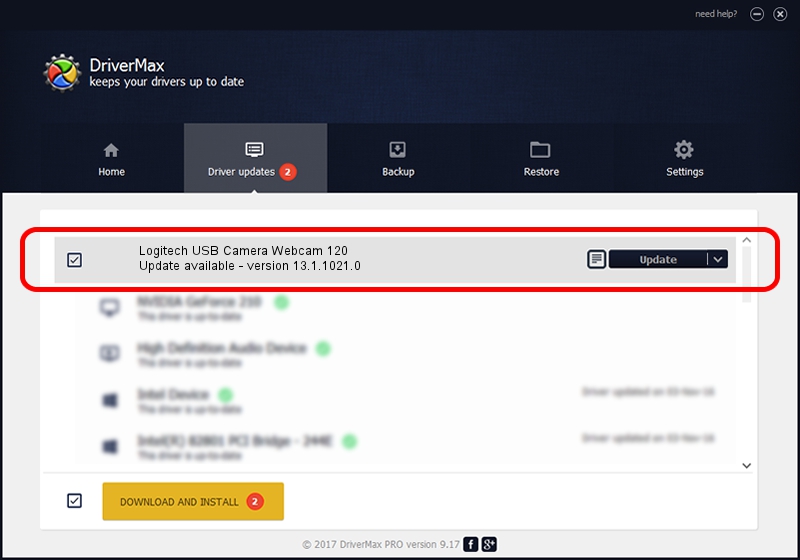Advertising seems to be blocked by your browser.
The ads help us provide this software and web site to you for free.
Please support our project by allowing our site to show ads.
Home /
Manufacturers /
Logitech /
Logitech USB Camera Webcam 120 /
usb/vid_046d&pid_080f /
13.1.1021.0 Jul 27, 2010
Download and install Logitech Logitech USB Camera Webcam 120 driver
Logitech USB Camera Webcam 120 is a USB Universal Serial Bus device. This Windows driver was developed by Logitech. The hardware id of this driver is usb/vid_046d&pid_080f; this string has to match your hardware.
1. How to manually install Logitech Logitech USB Camera Webcam 120 driver
- Download the driver setup file for Logitech Logitech USB Camera Webcam 120 driver from the location below. This download link is for the driver version 13.1.1021.0 dated 2010-07-27.
- Run the driver installation file from a Windows account with administrative rights. If your UAC (User Access Control) is enabled then you will have to accept of the driver and run the setup with administrative rights.
- Go through the driver installation wizard, which should be quite straightforward. The driver installation wizard will analyze your PC for compatible devices and will install the driver.
- Shutdown and restart your PC and enjoy the fresh driver, as you can see it was quite smple.
Driver file size: 20472 bytes (19.99 KB)
Driver rating 4.5 stars out of 5613 votes.
This driver is fully compatible with the following versions of Windows:
- This driver works on Windows 2000 64 bits
- This driver works on Windows Server 2003 64 bits
- This driver works on Windows XP 64 bits
- This driver works on Windows Vista 64 bits
- This driver works on Windows 7 64 bits
- This driver works on Windows 8 64 bits
- This driver works on Windows 8.1 64 bits
- This driver works on Windows 10 64 bits
- This driver works on Windows 11 64 bits
2. How to install Logitech Logitech USB Camera Webcam 120 driver using DriverMax
The most important advantage of using DriverMax is that it will install the driver for you in just a few seconds and it will keep each driver up to date, not just this one. How can you install a driver using DriverMax? Let's take a look!
- Start DriverMax and press on the yellow button that says ~SCAN FOR DRIVER UPDATES NOW~. Wait for DriverMax to analyze each driver on your PC.
- Take a look at the list of available driver updates. Scroll the list down until you find the Logitech Logitech USB Camera Webcam 120 driver. Click the Update button.
- That's it, you installed your first driver!

Jul 30 2016 11:15AM / Written by Dan Armano for DriverMax
follow @danarm