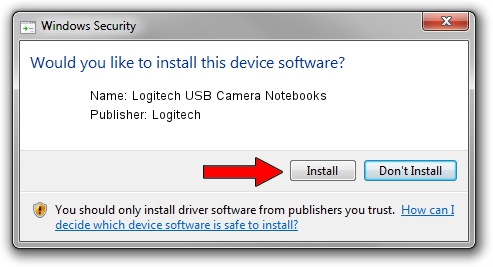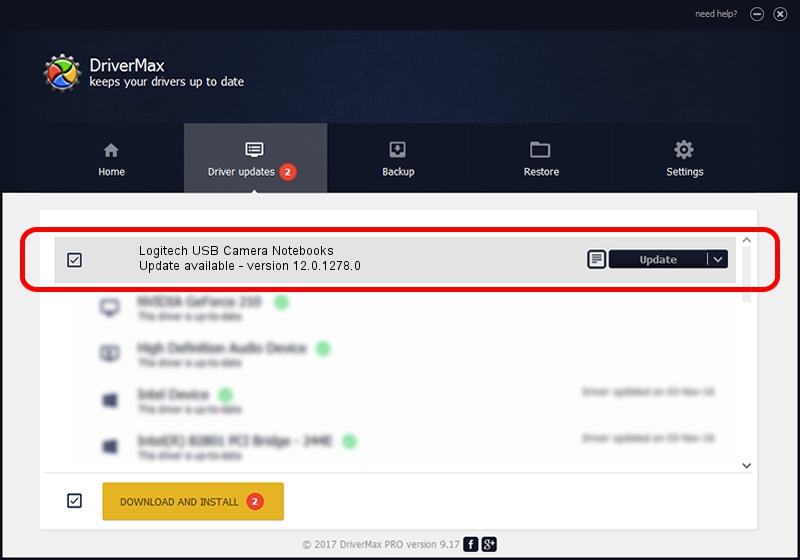Advertising seems to be blocked by your browser.
The ads help us provide this software and web site to you for free.
Please support our project by allowing our site to show ads.
Home /
Manufacturers /
Logitech /
Logitech USB Camera Notebooks /
usb/vid_046d&pid_08dd /
12.0.1278.0 Apr 30, 2009
Logitech Logitech USB Camera Notebooks how to download and install the driver
Logitech USB Camera Notebooks is a USB Universal Serial Bus hardware device. This Windows driver was developed by Logitech. usb/vid_046d&pid_08dd is the matching hardware id of this device.
1. Manually install Logitech Logitech USB Camera Notebooks driver
- You can download from the link below the driver setup file for the Logitech Logitech USB Camera Notebooks driver. The archive contains version 12.0.1278.0 dated 2009-04-30 of the driver.
- Run the driver installer file from a user account with the highest privileges (rights). If your User Access Control Service (UAC) is started please confirm the installation of the driver and run the setup with administrative rights.
- Go through the driver installation wizard, which will guide you; it should be quite easy to follow. The driver installation wizard will analyze your PC and will install the right driver.
- When the operation finishes restart your computer in order to use the updated driver. As you can see it was quite smple to install a Windows driver!
File size of the driver: 6973 bytes (6.81 KB)
This driver was rated with an average of 4.6 stars by 58216 users.
This driver will work for the following versions of Windows:
- This driver works on Windows 2000 32 bits
- This driver works on Windows Server 2003 32 bits
- This driver works on Windows XP 32 bits
- This driver works on Windows Vista 32 bits
- This driver works on Windows 7 32 bits
- This driver works on Windows 8 32 bits
- This driver works on Windows 8.1 32 bits
- This driver works on Windows 10 32 bits
- This driver works on Windows 11 32 bits
2. How to install Logitech Logitech USB Camera Notebooks driver using DriverMax
The most important advantage of using DriverMax is that it will install the driver for you in the easiest possible way and it will keep each driver up to date. How can you install a driver using DriverMax? Let's take a look!
- Start DriverMax and click on the yellow button that says ~SCAN FOR DRIVER UPDATES NOW~. Wait for DriverMax to analyze each driver on your PC.
- Take a look at the list of detected driver updates. Search the list until you locate the Logitech Logitech USB Camera Notebooks driver. Click the Update button.
- Finished installing the driver!

Jul 13 2016 12:11PM / Written by Daniel Statescu for DriverMax
follow @DanielStatescu