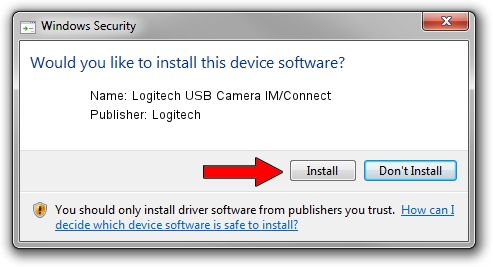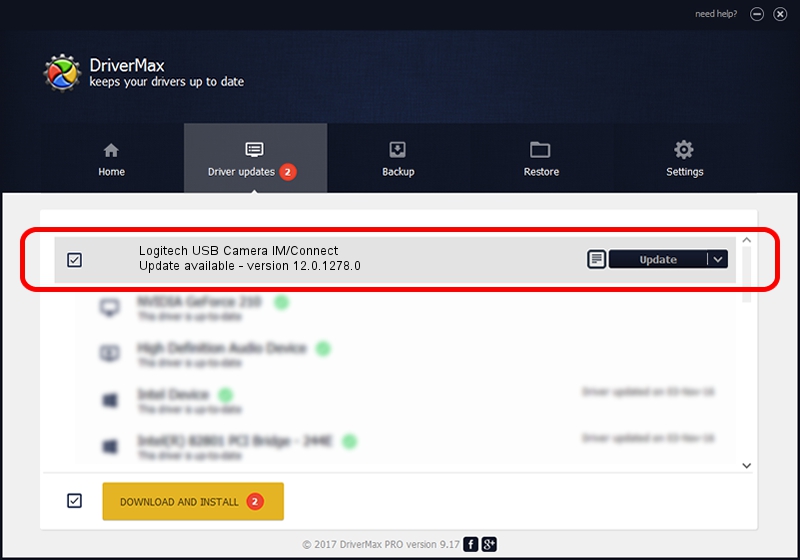Advertising seems to be blocked by your browser.
The ads help us provide this software and web site to you for free.
Please support our project by allowing our site to show ads.
Home /
Manufacturers /
Logitech /
Logitech USB Camera IM/Connect /
usb/vid_046d&pid_08d9 /
12.0.1278.0 Apr 30, 2009
Logitech Logitech USB Camera IM/Connect - two ways of downloading and installing the driver
Logitech USB Camera IM/Connect is a USB Universal Serial Bus device. This Windows driver was developed by Logitech. The hardware id of this driver is usb/vid_046d&pid_08d9.
1. Logitech Logitech USB Camera IM/Connect - install the driver manually
- Download the setup file for Logitech Logitech USB Camera IM/Connect driver from the link below. This is the download link for the driver version 12.0.1278.0 released on 2009-04-30.
- Run the driver setup file from a Windows account with administrative rights. If your UAC (User Access Control) is running then you will have to accept of the driver and run the setup with administrative rights.
- Go through the driver setup wizard, which should be pretty straightforward. The driver setup wizard will scan your PC for compatible devices and will install the driver.
- Restart your computer and enjoy the updated driver, as you can see it was quite smple.
The file size of this driver is 6973 bytes (6.81 KB)
This driver was installed by many users and received an average rating of 4 stars out of 57989 votes.
This driver is fully compatible with the following versions of Windows:
- This driver works on Windows 2000 32 bits
- This driver works on Windows Server 2003 32 bits
- This driver works on Windows XP 32 bits
- This driver works on Windows Vista 32 bits
- This driver works on Windows 7 32 bits
- This driver works on Windows 8 32 bits
- This driver works on Windows 8.1 32 bits
- This driver works on Windows 10 32 bits
- This driver works on Windows 11 32 bits
2. The easy way: using DriverMax to install Logitech Logitech USB Camera IM/Connect driver
The advantage of using DriverMax is that it will setup the driver for you in just a few seconds and it will keep each driver up to date. How can you install a driver using DriverMax? Let's take a look!
- Open DriverMax and click on the yellow button named ~SCAN FOR DRIVER UPDATES NOW~. Wait for DriverMax to analyze each driver on your PC.
- Take a look at the list of available driver updates. Search the list until you locate the Logitech Logitech USB Camera IM/Connect driver. Click the Update button.
- Finished installing the driver!