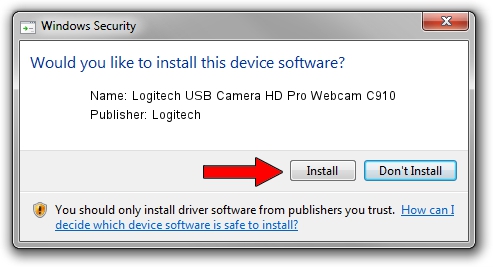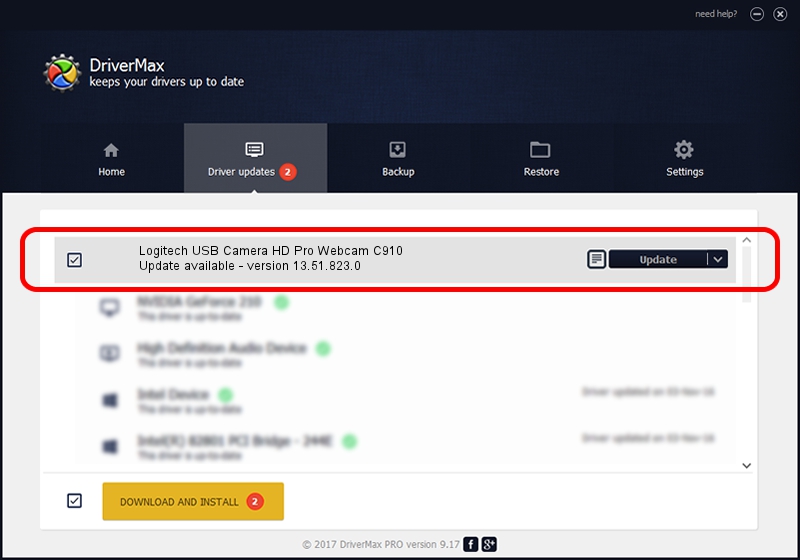Advertising seems to be blocked by your browser.
The ads help us provide this software and web site to you for free.
Please support our project by allowing our site to show ads.
Home /
Manufacturers /
Logitech /
Logitech USB Camera HD Pro Webcam C910 /
usb/vid_046d&pid_0821 /
13.51.823.0 Sep 21, 2012
Download and install Logitech Logitech USB Camera HD Pro Webcam C910 driver
Logitech USB Camera HD Pro Webcam C910 is a USB Universal Serial Bus device. The developer of this driver was Logitech. The hardware id of this driver is usb/vid_046d&pid_0821.
1. Install Logitech Logitech USB Camera HD Pro Webcam C910 driver manually
- Download the setup file for Logitech Logitech USB Camera HD Pro Webcam C910 driver from the link below. This download link is for the driver version 13.51.823.0 dated 2012-09-21.
- Start the driver installation file from a Windows account with the highest privileges (rights). If your User Access Control (UAC) is running then you will have to accept of the driver and run the setup with administrative rights.
- Go through the driver setup wizard, which should be pretty straightforward. The driver setup wizard will analyze your PC for compatible devices and will install the driver.
- Shutdown and restart your PC and enjoy the new driver, it is as simple as that.
This driver received an average rating of 3.9 stars out of 8625 votes.
2. The easy way: using DriverMax to install Logitech Logitech USB Camera HD Pro Webcam C910 driver
The advantage of using DriverMax is that it will install the driver for you in the easiest possible way and it will keep each driver up to date, not just this one. How can you install a driver using DriverMax? Let's take a look!
- Start DriverMax and press on the yellow button named ~SCAN FOR DRIVER UPDATES NOW~. Wait for DriverMax to analyze each driver on your computer.
- Take a look at the list of driver updates. Scroll the list down until you find the Logitech Logitech USB Camera HD Pro Webcam C910 driver. Click on Update.
- Enjoy using the updated driver! :)

Aug 7 2016 3:40AM / Written by Andreea Kartman for DriverMax
follow @DeeaKartman