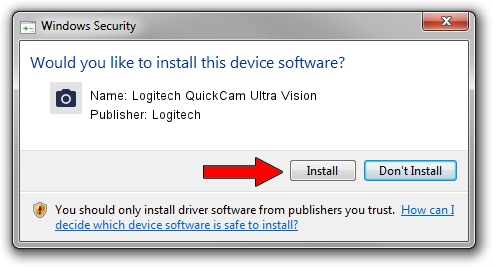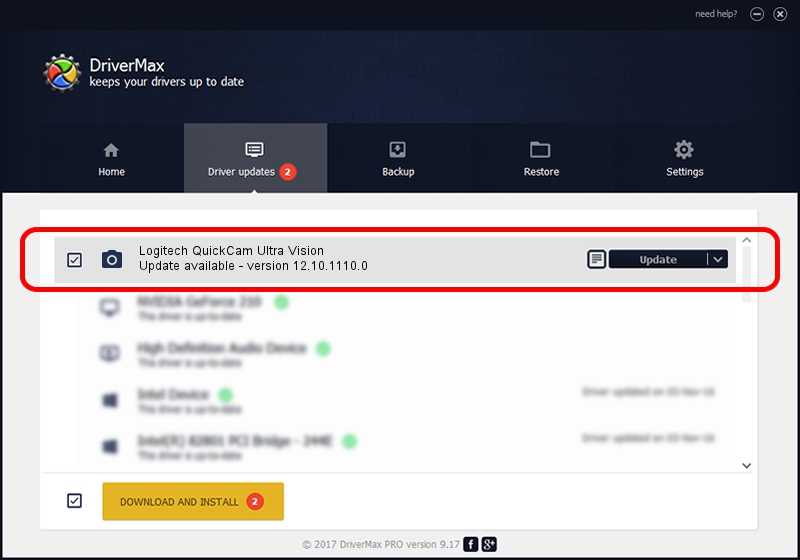Advertising seems to be blocked by your browser.
The ads help us provide this software and web site to you for free.
Please support our project by allowing our site to show ads.
Home /
Manufacturers /
Logitech /
Logitech QuickCam Ultra Vision /
usb/vid_046d&pid_08c9&mi_00 /
12.10.1110.0 Oct 07, 2009
Logitech Logitech QuickCam Ultra Vision driver download and installation
Logitech QuickCam Ultra Vision is a Imaging Devices hardware device. This Windows driver was developed by Logitech. usb/vid_046d&pid_08c9&mi_00 is the matching hardware id of this device.
1. Manually install Logitech Logitech QuickCam Ultra Vision driver
- Download the driver setup file for Logitech Logitech QuickCam Ultra Vision driver from the link below. This is the download link for the driver version 12.10.1110.0 dated 2009-10-07.
- Start the driver setup file from a Windows account with administrative rights. If your UAC (User Access Control) is running then you will have to confirm the installation of the driver and run the setup with administrative rights.
- Follow the driver setup wizard, which should be pretty easy to follow. The driver setup wizard will analyze your PC for compatible devices and will install the driver.
- Shutdown and restart your PC and enjoy the updated driver, as you can see it was quite smple.
The file size of this driver is 3429352 bytes (3.27 MB)
This driver was rated with an average of 4.5 stars by 77818 users.
This driver will work for the following versions of Windows:
- This driver works on Windows 2000 32 bits
- This driver works on Windows Server 2003 32 bits
- This driver works on Windows XP 32 bits
- This driver works on Windows Vista 32 bits
- This driver works on Windows 7 32 bits
- This driver works on Windows 8 32 bits
- This driver works on Windows 8.1 32 bits
- This driver works on Windows 10 32 bits
- This driver works on Windows 11 32 bits
2. Using DriverMax to install Logitech Logitech QuickCam Ultra Vision driver
The advantage of using DriverMax is that it will setup the driver for you in the easiest possible way and it will keep each driver up to date. How can you install a driver using DriverMax? Let's see!
- Start DriverMax and push on the yellow button that says ~SCAN FOR DRIVER UPDATES NOW~. Wait for DriverMax to scan and analyze each driver on your PC.
- Take a look at the list of detected driver updates. Search the list until you locate the Logitech Logitech QuickCam Ultra Vision driver. Click on Update.
- Enjoy using the updated driver! :)

Aug 9 2016 3:42AM / Written by Dan Armano for DriverMax
follow @danarm