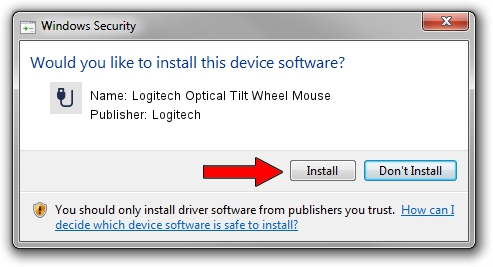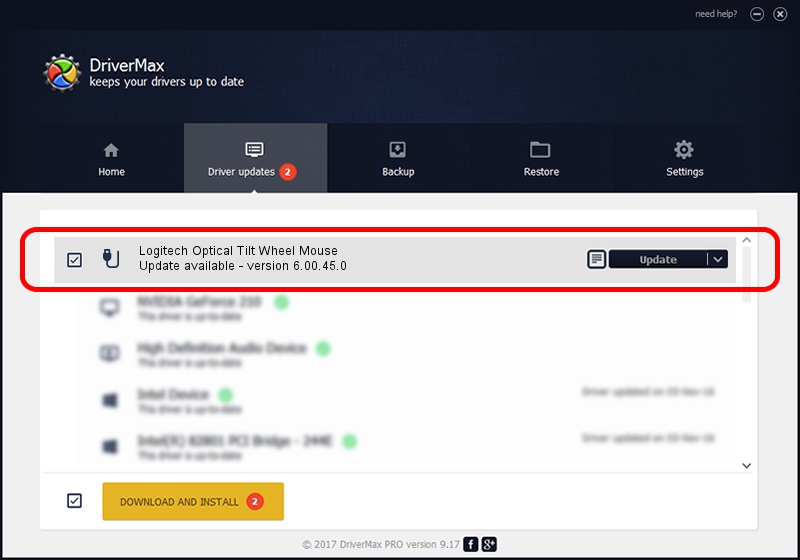Advertising seems to be blocked by your browser.
The ads help us provide this software and web site to you for free.
Please support our project by allowing our site to show ads.
Home /
Manufacturers /
Logitech /
Logitech Optical Tilt Wheel Mouse /
USB/VID_046D&PID_C019 /
6.00.45.0 Oct 14, 2020
Driver for Logitech Logitech Optical Tilt Wheel Mouse - downloading and installing it
Logitech Optical Tilt Wheel Mouse is a USB human interface device class device. The Windows version of this driver was developed by Logitech. The hardware id of this driver is USB/VID_046D&PID_C019.
1. Manually install Logitech Logitech Optical Tilt Wheel Mouse driver
- You can download from the link below the driver installer file for the Logitech Logitech Optical Tilt Wheel Mouse driver. The archive contains version 6.00.45.0 dated 2020-10-14 of the driver.
- Run the driver installer file from a user account with the highest privileges (rights). If your User Access Control Service (UAC) is enabled please accept of the driver and run the setup with administrative rights.
- Follow the driver setup wizard, which will guide you; it should be pretty easy to follow. The driver setup wizard will scan your computer and will install the right driver.
- When the operation finishes shutdown and restart your PC in order to use the updated driver. As you can see it was quite smple to install a Windows driver!
Size of this driver: 1872133 bytes (1.79 MB)
Driver rating 4.8 stars out of 60198 votes.
This driver was released for the following versions of Windows:
- This driver works on Windows 2000 64 bits
- This driver works on Windows Server 2003 64 bits
- This driver works on Windows XP 64 bits
- This driver works on Windows Vista 64 bits
- This driver works on Windows 7 64 bits
- This driver works on Windows 8 64 bits
- This driver works on Windows 8.1 64 bits
- This driver works on Windows 10 64 bits
- This driver works on Windows 11 64 bits
2. Installing the Logitech Logitech Optical Tilt Wheel Mouse driver using DriverMax: the easy way
The most important advantage of using DriverMax is that it will setup the driver for you in the easiest possible way and it will keep each driver up to date, not just this one. How can you install a driver with DriverMax? Let's see!
- Open DriverMax and push on the yellow button named ~SCAN FOR DRIVER UPDATES NOW~. Wait for DriverMax to analyze each driver on your computer.
- Take a look at the list of driver updates. Search the list until you find the Logitech Logitech Optical Tilt Wheel Mouse driver. Click the Update button.
- That's it, you installed your first driver!

Aug 5 2024 3:25PM / Written by Andreea Kartman for DriverMax
follow @DeeaKartman