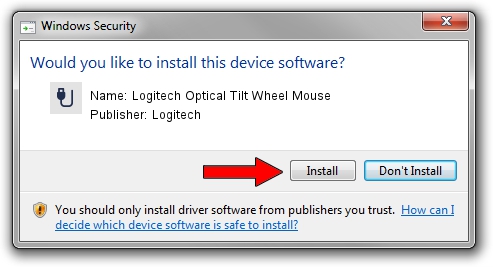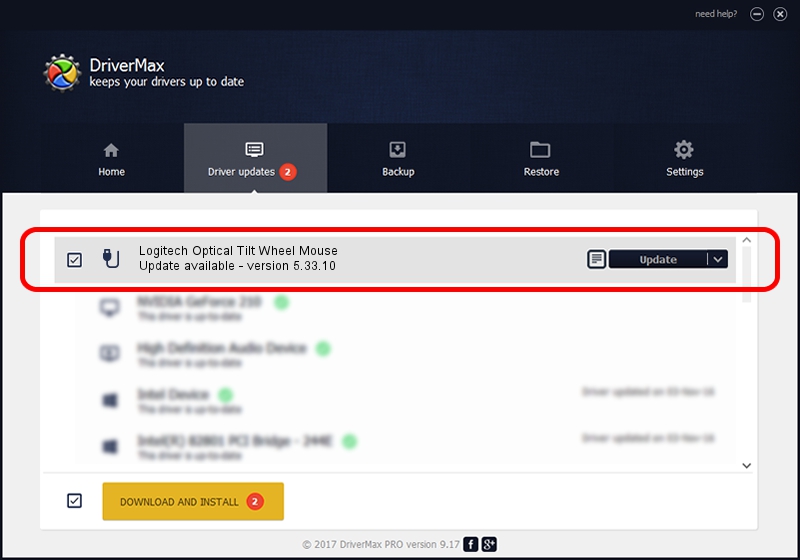Advertising seems to be blocked by your browser.
The ads help us provide this software and web site to you for free.
Please support our project by allowing our site to show ads.
Home /
Manufacturers /
Logitech /
Logitech Optical Tilt Wheel Mouse /
USB/VID_046D&PID_C019 /
5.33.10 Sep 01, 2011
Download and install Logitech Logitech Optical Tilt Wheel Mouse driver
Logitech Optical Tilt Wheel Mouse is a USB human interface device class hardware device. This driver was developed by Logitech. USB/VID_046D&PID_C019 is the matching hardware id of this device.
1. Manually install Logitech Logitech Optical Tilt Wheel Mouse driver
- Download the driver setup file for Logitech Logitech Optical Tilt Wheel Mouse driver from the link below. This download link is for the driver version 5.33.10 released on 2011-09-01.
- Run the driver setup file from a Windows account with the highest privileges (rights). If your User Access Control Service (UAC) is running then you will have to confirm the installation of the driver and run the setup with administrative rights.
- Follow the driver installation wizard, which should be quite easy to follow. The driver installation wizard will scan your PC for compatible devices and will install the driver.
- Shutdown and restart your PC and enjoy the updated driver, as you can see it was quite smple.
This driver received an average rating of 3 stars out of 72709 votes.
2. How to use DriverMax to install Logitech Logitech Optical Tilt Wheel Mouse driver
The most important advantage of using DriverMax is that it will setup the driver for you in just a few seconds and it will keep each driver up to date, not just this one. How easy can you install a driver with DriverMax? Let's take a look!
- Open DriverMax and press on the yellow button named ~SCAN FOR DRIVER UPDATES NOW~. Wait for DriverMax to analyze each driver on your computer.
- Take a look at the list of available driver updates. Scroll the list down until you locate the Logitech Logitech Optical Tilt Wheel Mouse driver. Click on Update.
- That's all, the driver is now installed!

Jul 10 2016 8:14PM / Written by Daniel Statescu for DriverMax
follow @DanielStatescu