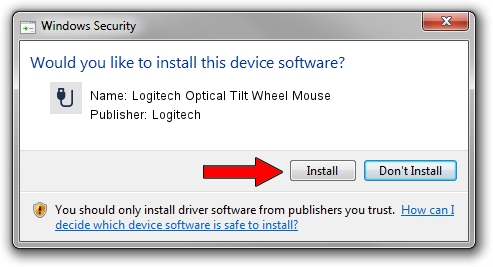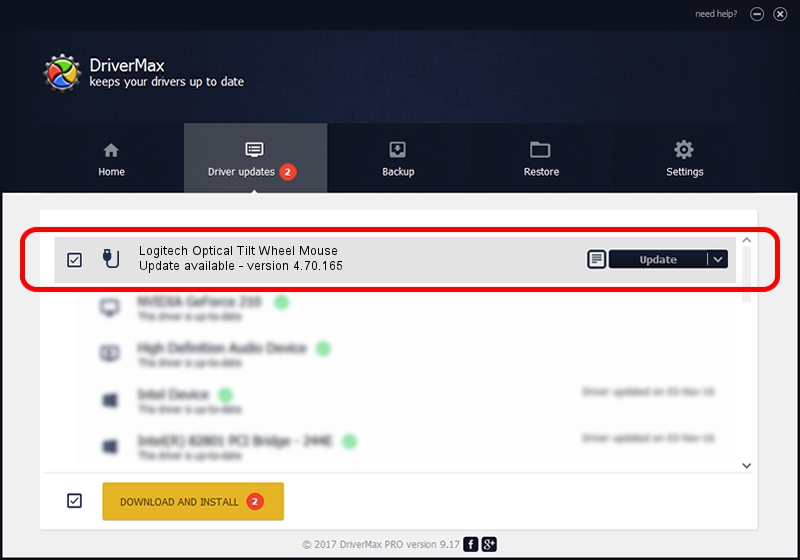Advertising seems to be blocked by your browser.
The ads help us provide this software and web site to you for free.
Please support our project by allowing our site to show ads.
Home /
Manufacturers /
Logitech /
Logitech Optical Tilt Wheel Mouse /
USB/VID_046D&PID_C019 /
4.70.165 Sep 26, 2008
Logitech Logitech Optical Tilt Wheel Mouse - two ways of downloading and installing the driver
Logitech Optical Tilt Wheel Mouse is a USB human interface device class device. This driver was developed by Logitech. The hardware id of this driver is USB/VID_046D&PID_C019.
1. How to manually install Logitech Logitech Optical Tilt Wheel Mouse driver
- You can download from the link below the driver setup file for the Logitech Logitech Optical Tilt Wheel Mouse driver. The archive contains version 4.70.165 dated 2008-09-26 of the driver.
- Start the driver installer file from a user account with the highest privileges (rights). If your User Access Control (UAC) is enabled please confirm the installation of the driver and run the setup with administrative rights.
- Follow the driver installation wizard, which will guide you; it should be pretty easy to follow. The driver installation wizard will analyze your computer and will install the right driver.
- When the operation finishes shutdown and restart your PC in order to use the updated driver. As you can see it was quite smple to install a Windows driver!
Size of this driver: 1407959 bytes (1.34 MB)
This driver was installed by many users and received an average rating of 4.5 stars out of 50161 votes.
This driver is compatible with the following versions of Windows:
- This driver works on Windows 2000 32 bits
- This driver works on Windows Server 2003 32 bits
- This driver works on Windows XP 32 bits
- This driver works on Windows Vista 32 bits
- This driver works on Windows 7 32 bits
- This driver works on Windows 8 32 bits
- This driver works on Windows 8.1 32 bits
- This driver works on Windows 10 32 bits
- This driver works on Windows 11 32 bits
2. How to install Logitech Logitech Optical Tilt Wheel Mouse driver using DriverMax
The advantage of using DriverMax is that it will setup the driver for you in just a few seconds and it will keep each driver up to date. How easy can you install a driver using DriverMax? Let's follow a few steps!
- Start DriverMax and click on the yellow button that says ~SCAN FOR DRIVER UPDATES NOW~. Wait for DriverMax to analyze each driver on your computer.
- Take a look at the list of detected driver updates. Scroll the list down until you find the Logitech Logitech Optical Tilt Wheel Mouse driver. Click on Update.
- That's it, you installed your first driver!

Jul 26 2016 9:23AM / Written by Daniel Statescu for DriverMax
follow @DanielStatescu