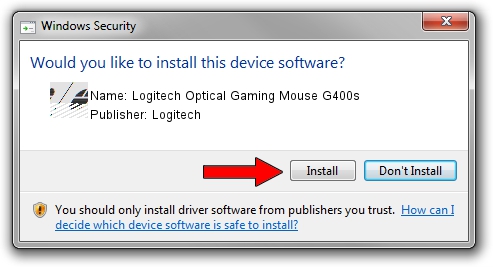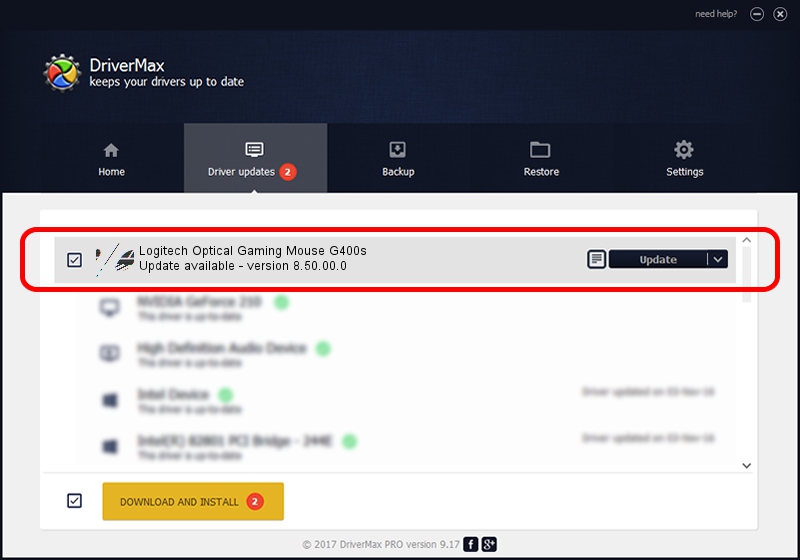Advertising seems to be blocked by your browser.
The ads help us provide this software and web site to you for free.
Please support our project by allowing our site to show ads.
Home /
Manufacturers /
Logitech /
Logitech Optical Gaming Mouse G400s /
HID/VID_046D&PID_C24C&MI_00 /
8.50.00.0 May 10, 2013
Logitech Logitech Optical Gaming Mouse G400s driver download and installation
Logitech Optical Gaming Mouse G400s is a Mouse device. This driver was developed by Logitech. The hardware id of this driver is HID/VID_046D&PID_C24C&MI_00; this string has to match your hardware.
1. Logitech Logitech Optical Gaming Mouse G400s driver - how to install it manually
- Download the setup file for Logitech Logitech Optical Gaming Mouse G400s driver from the location below. This is the download link for the driver version 8.50.00.0 dated 2013-05-10.
- Run the driver setup file from a Windows account with administrative rights. If your User Access Control (UAC) is enabled then you will have to accept of the driver and run the setup with administrative rights.
- Go through the driver setup wizard, which should be pretty straightforward. The driver setup wizard will scan your PC for compatible devices and will install the driver.
- Restart your PC and enjoy the fresh driver, it is as simple as that.
This driver received an average rating of 3.3 stars out of 29861 votes.
2. How to use DriverMax to install Logitech Logitech Optical Gaming Mouse G400s driver
The most important advantage of using DriverMax is that it will install the driver for you in just a few seconds and it will keep each driver up to date. How can you install a driver using DriverMax? Let's see!
- Start DriverMax and click on the yellow button named ~SCAN FOR DRIVER UPDATES NOW~. Wait for DriverMax to analyze each driver on your PC.
- Take a look at the list of available driver updates. Scroll the list down until you find the Logitech Logitech Optical Gaming Mouse G400s driver. Click on Update.
- Finished installing the driver!

Jul 16 2016 5:22AM / Written by Daniel Statescu for DriverMax
follow @DanielStatescu