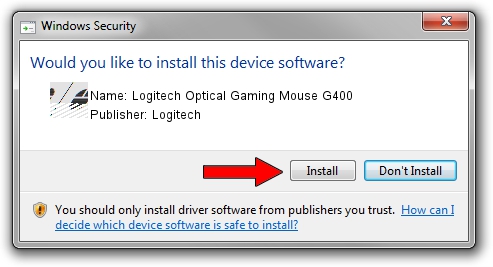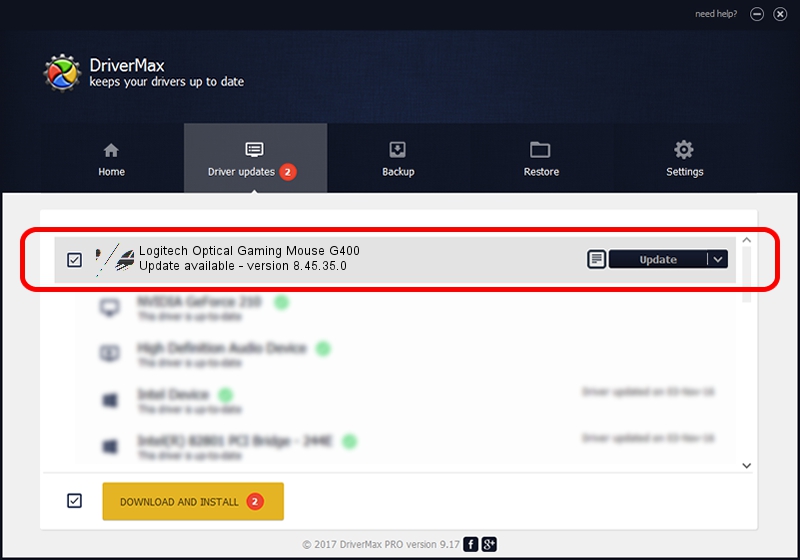Advertising seems to be blocked by your browser.
The ads help us provide this software and web site to you for free.
Please support our project by allowing our site to show ads.
Home /
Manufacturers /
Logitech /
Logitech Optical Gaming Mouse G400 /
HID/VID_046D&PID_C245&MI_00 /
8.45.35.0 Jan 17, 2013
Download and install Logitech Logitech Optical Gaming Mouse G400 driver
Logitech Optical Gaming Mouse G400 is a Mouse device. This driver was developed by Logitech. The hardware id of this driver is HID/VID_046D&PID_C245&MI_00.
1. Manually install Logitech Logitech Optical Gaming Mouse G400 driver
- Download the driver setup file for Logitech Logitech Optical Gaming Mouse G400 driver from the location below. This is the download link for the driver version 8.45.35.0 dated 2013-01-17.
- Run the driver installation file from a Windows account with administrative rights. If your User Access Control Service (UAC) is running then you will have to confirm the installation of the driver and run the setup with administrative rights.
- Go through the driver installation wizard, which should be pretty easy to follow. The driver installation wizard will scan your PC for compatible devices and will install the driver.
- Restart your PC and enjoy the new driver, as you can see it was quite smple.
This driver received an average rating of 3.5 stars out of 54046 votes.
2. The easy way: using DriverMax to install Logitech Logitech Optical Gaming Mouse G400 driver
The most important advantage of using DriverMax is that it will install the driver for you in the easiest possible way and it will keep each driver up to date, not just this one. How can you install a driver with DriverMax? Let's see!
- Start DriverMax and click on the yellow button named ~SCAN FOR DRIVER UPDATES NOW~. Wait for DriverMax to analyze each driver on your PC.
- Take a look at the list of detected driver updates. Scroll the list down until you locate the Logitech Logitech Optical Gaming Mouse G400 driver. Click the Update button.
- Enjoy using the updated driver! :)

Jul 29 2016 11:53AM / Written by Daniel Statescu for DriverMax
follow @DanielStatescu