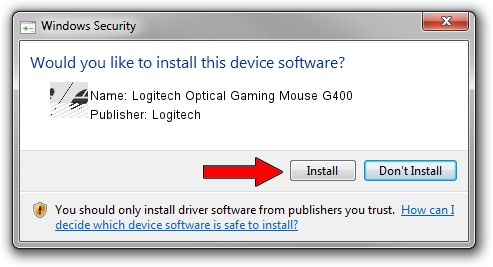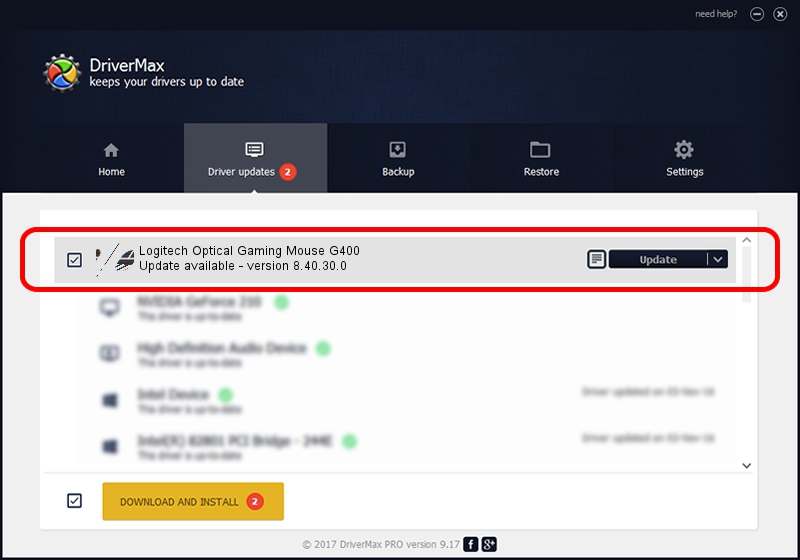Advertising seems to be blocked by your browser.
The ads help us provide this software and web site to you for free.
Please support our project by allowing our site to show ads.
Home /
Manufacturers /
Logitech /
Logitech Optical Gaming Mouse G400 /
HID/VID_046D&PID_C245&MI_00 /
8.40.30.0 Aug 22, 2012
Driver for Logitech Logitech Optical Gaming Mouse G400 - downloading and installing it
Logitech Optical Gaming Mouse G400 is a Mouse device. This Windows driver was developed by Logitech. In order to make sure you are downloading the exact right driver the hardware id is HID/VID_046D&PID_C245&MI_00.
1. Logitech Logitech Optical Gaming Mouse G400 - install the driver manually
- Download the setup file for Logitech Logitech Optical Gaming Mouse G400 driver from the location below. This download link is for the driver version 8.40.30.0 dated 2012-08-22.
- Start the driver installation file from a Windows account with the highest privileges (rights). If your User Access Control (UAC) is enabled then you will have to accept of the driver and run the setup with administrative rights.
- Go through the driver setup wizard, which should be quite straightforward. The driver setup wizard will scan your PC for compatible devices and will install the driver.
- Shutdown and restart your PC and enjoy the updated driver, it is as simple as that.
This driver received an average rating of 3 stars out of 35351 votes.
2. Using DriverMax to install Logitech Logitech Optical Gaming Mouse G400 driver
The advantage of using DriverMax is that it will setup the driver for you in just a few seconds and it will keep each driver up to date. How can you install a driver with DriverMax? Let's follow a few steps!
- Start DriverMax and click on the yellow button named ~SCAN FOR DRIVER UPDATES NOW~. Wait for DriverMax to analyze each driver on your computer.
- Take a look at the list of detected driver updates. Scroll the list down until you find the Logitech Logitech Optical Gaming Mouse G400 driver. Click the Update button.
- That's it, you installed your first driver!

Jul 19 2016 4:33PM / Written by Dan Armano for DriverMax
follow @danarm