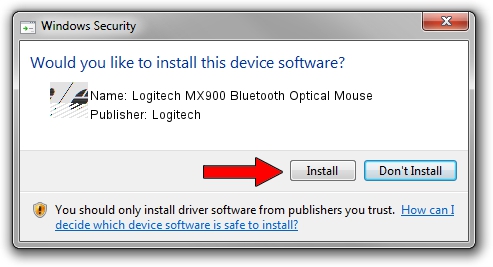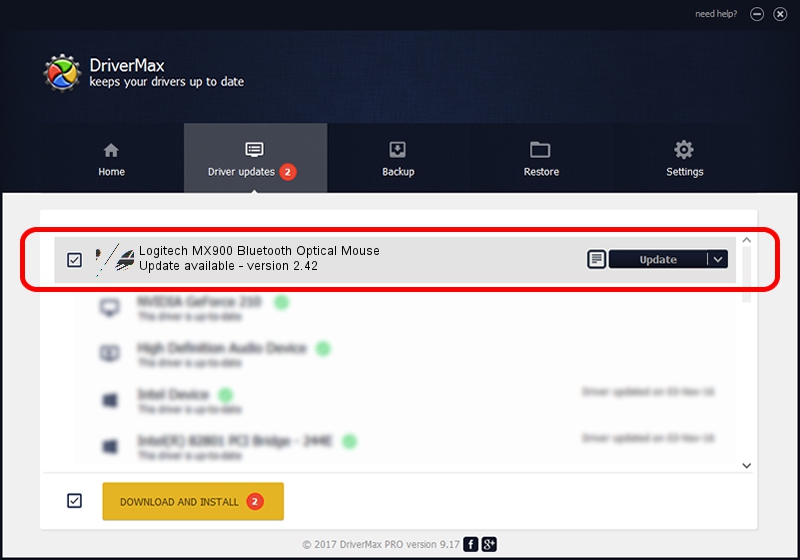Advertising seems to be blocked by your browser.
The ads help us provide this software and web site to you for free.
Please support our project by allowing our site to show ads.
Home /
Manufacturers /
Logitech /
Logitech MX900 Bluetooth Optical Mouse /
HID/{00001124-0000-1000-8000-00805f9b34fb}_VID&0002046D_PID&B001&Col01 /
2.42 Jul 22, 2005
Logitech Logitech MX900 Bluetooth Optical Mouse - two ways of downloading and installing the driver
Logitech MX900 Bluetooth Optical Mouse is a Mouse device. The developer of this driver was Logitech. HID/{00001124-0000-1000-8000-00805f9b34fb}_VID&0002046D_PID&B001&Col01 is the matching hardware id of this device.
1. Logitech Logitech MX900 Bluetooth Optical Mouse - install the driver manually
- Download the driver setup file for Logitech Logitech MX900 Bluetooth Optical Mouse driver from the location below. This download link is for the driver version 2.42 released on 2005-07-22.
- Run the driver setup file from a Windows account with administrative rights. If your UAC (User Access Control) is running then you will have to accept of the driver and run the setup with administrative rights.
- Go through the driver installation wizard, which should be pretty straightforward. The driver installation wizard will scan your PC for compatible devices and will install the driver.
- Restart your PC and enjoy the fresh driver, it is as simple as that.
This driver received an average rating of 3.9 stars out of 90924 votes.
2. The easy way: using DriverMax to install Logitech Logitech MX900 Bluetooth Optical Mouse driver
The most important advantage of using DriverMax is that it will setup the driver for you in just a few seconds and it will keep each driver up to date, not just this one. How can you install a driver using DriverMax? Let's see!
- Open DriverMax and press on the yellow button named ~SCAN FOR DRIVER UPDATES NOW~. Wait for DriverMax to analyze each driver on your computer.
- Take a look at the list of detected driver updates. Scroll the list down until you find the Logitech Logitech MX900 Bluetooth Optical Mouse driver. Click the Update button.
- Enjoy using the updated driver! :)

Jul 18 2016 11:23AM / Written by Dan Armano for DriverMax
follow @danarm