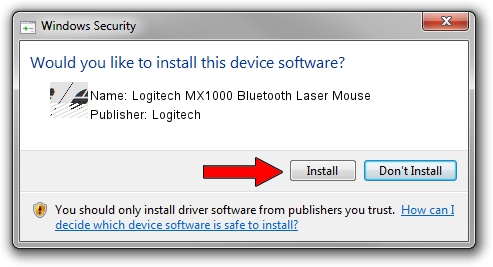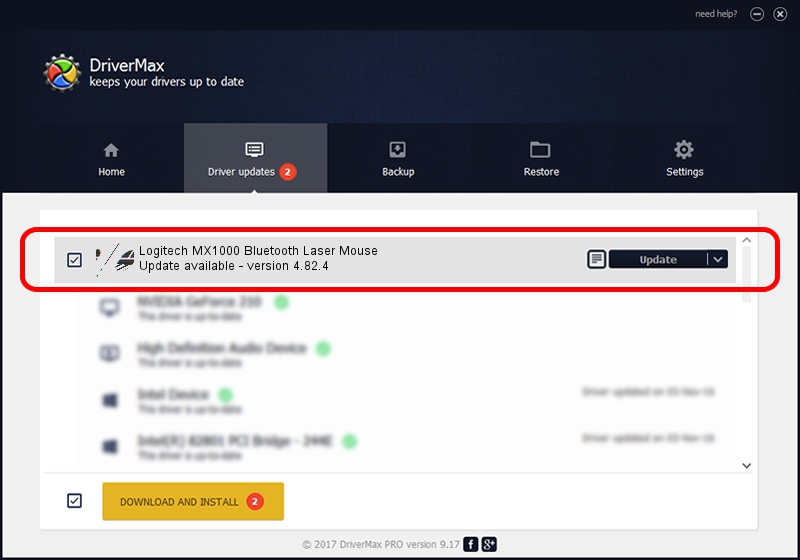Advertising seems to be blocked by your browser.
The ads help us provide this software and web site to you for free.
Please support our project by allowing our site to show ads.
Home /
Manufacturers /
Logitech /
Logitech MX1000 Bluetooth Laser Mouse /
HID/{00001124-0000-1000-8000-00805f9b34fb}&VID_046D&PID_B003&Col01 /
4.82.4 Jun 17, 2009
Download and install Logitech Logitech MX1000 Bluetooth Laser Mouse driver
Logitech MX1000 Bluetooth Laser Mouse is a Mouse device. This Windows driver was developed by Logitech. The hardware id of this driver is HID/{00001124-0000-1000-8000-00805f9b34fb}&VID_046D&PID_B003&Col01.
1. Manually install Logitech Logitech MX1000 Bluetooth Laser Mouse driver
- Download the setup file for Logitech Logitech MX1000 Bluetooth Laser Mouse driver from the link below. This download link is for the driver version 4.82.4 dated 2009-06-17.
- Start the driver setup file from a Windows account with the highest privileges (rights). If your User Access Control Service (UAC) is enabled then you will have to confirm the installation of the driver and run the setup with administrative rights.
- Go through the driver installation wizard, which should be quite easy to follow. The driver installation wizard will analyze your PC for compatible devices and will install the driver.
- Restart your PC and enjoy the fresh driver, it is as simple as that.
This driver was installed by many users and received an average rating of 3.2 stars out of 62823 votes.
2. Installing the Logitech Logitech MX1000 Bluetooth Laser Mouse driver using DriverMax: the easy way
The advantage of using DriverMax is that it will setup the driver for you in just a few seconds and it will keep each driver up to date, not just this one. How easy can you install a driver with DriverMax? Let's follow a few steps!
- Open DriverMax and click on the yellow button named ~SCAN FOR DRIVER UPDATES NOW~. Wait for DriverMax to scan and analyze each driver on your PC.
- Take a look at the list of detected driver updates. Search the list until you locate the Logitech Logitech MX1000 Bluetooth Laser Mouse driver. Click the Update button.
- That's all, the driver is now installed!

Aug 1 2016 12:11AM / Written by Daniel Statescu for DriverMax
follow @DanielStatescu