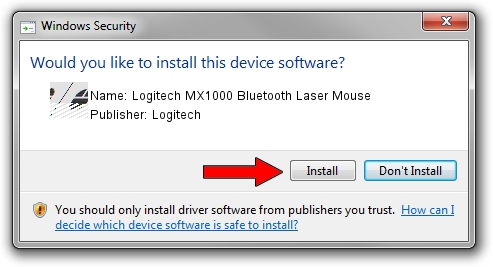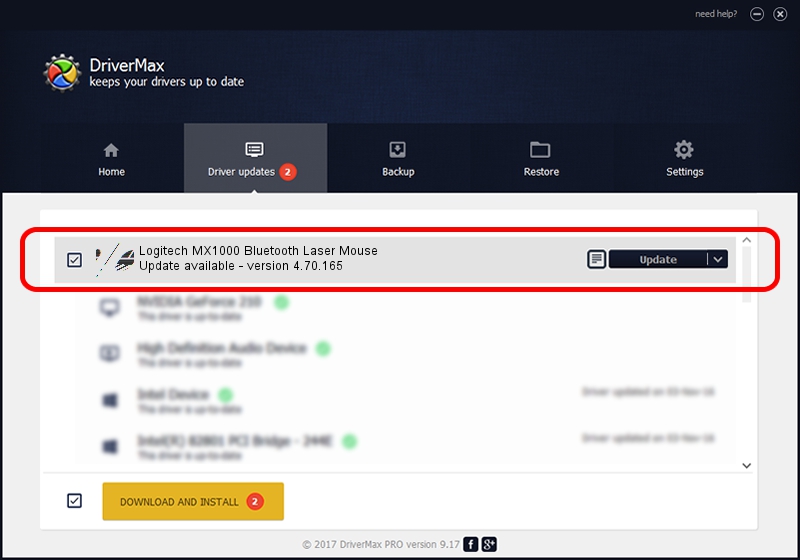Advertising seems to be blocked by your browser.
The ads help us provide this software and web site to you for free.
Please support our project by allowing our site to show ads.
Home /
Manufacturers /
Logitech /
Logitech MX1000 Bluetooth Laser Mouse /
HID/{00001124-0000-1000-8000-00805f9b34fb}&VID_046D&PID_B003&Col01 /
4.70.165 Sep 26, 2008
Logitech Logitech MX1000 Bluetooth Laser Mouse driver download and installation
Logitech MX1000 Bluetooth Laser Mouse is a Mouse hardware device. This driver was developed by Logitech. HID/{00001124-0000-1000-8000-00805f9b34fb}&VID_046D&PID_B003&Col01 is the matching hardware id of this device.
1. Manually install Logitech Logitech MX1000 Bluetooth Laser Mouse driver
- You can download from the link below the driver setup file for the Logitech Logitech MX1000 Bluetooth Laser Mouse driver. The archive contains version 4.70.165 dated 2008-09-26 of the driver.
- Run the driver installer file from a user account with administrative rights. If your UAC (User Access Control) is enabled please confirm the installation of the driver and run the setup with administrative rights.
- Follow the driver setup wizard, which will guide you; it should be pretty easy to follow. The driver setup wizard will analyze your PC and will install the right driver.
- When the operation finishes restart your computer in order to use the updated driver. As you can see it was quite smple to install a Windows driver!
Driver rating 3.9 stars out of 44330 votes.
2. Using DriverMax to install Logitech Logitech MX1000 Bluetooth Laser Mouse driver
The advantage of using DriverMax is that it will setup the driver for you in the easiest possible way and it will keep each driver up to date. How can you install a driver with DriverMax? Let's follow a few steps!
- Open DriverMax and click on the yellow button named ~SCAN FOR DRIVER UPDATES NOW~. Wait for DriverMax to analyze each driver on your computer.
- Take a look at the list of detected driver updates. Search the list until you find the Logitech Logitech MX1000 Bluetooth Laser Mouse driver. Click on Update.
- Finished installing the driver!

Jul 15 2016 10:51PM / Written by Dan Armano for DriverMax
follow @danarm