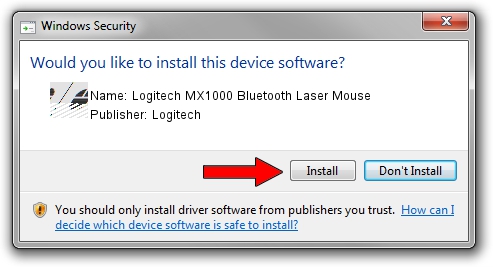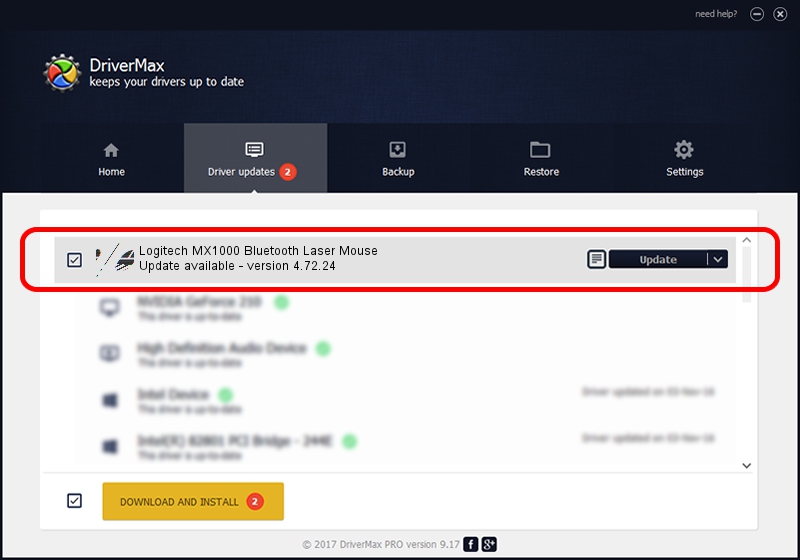Advertising seems to be blocked by your browser.
The ads help us provide this software and web site to you for free.
Please support our project by allowing our site to show ads.
Home /
Manufacturers /
Logitech /
Logitech MX1000 Bluetooth Laser Mouse /
HID/{00001124-0000-1000-8000-00805f9b34fb}_VID&0002046D_PID&B003&Col01 /
4.72.24 Dec 18, 2008
Driver for Logitech Logitech MX1000 Bluetooth Laser Mouse - downloading and installing it
Logitech MX1000 Bluetooth Laser Mouse is a Mouse device. The developer of this driver was Logitech. The hardware id of this driver is HID/{00001124-0000-1000-8000-00805f9b34fb}_VID&0002046D_PID&B003&Col01.
1. Logitech Logitech MX1000 Bluetooth Laser Mouse driver - how to install it manually
- You can download from the link below the driver installer file for the Logitech Logitech MX1000 Bluetooth Laser Mouse driver. The archive contains version 4.72.24 released on 2008-12-18 of the driver.
- Start the driver installer file from a user account with administrative rights. If your UAC (User Access Control) is enabled please accept of the driver and run the setup with administrative rights.
- Go through the driver setup wizard, which will guide you; it should be pretty easy to follow. The driver setup wizard will scan your PC and will install the right driver.
- When the operation finishes shutdown and restart your computer in order to use the updated driver. It is as simple as that to install a Windows driver!
This driver was rated with an average of 3.7 stars by 23725 users.
2. How to install Logitech Logitech MX1000 Bluetooth Laser Mouse driver using DriverMax
The most important advantage of using DriverMax is that it will setup the driver for you in just a few seconds and it will keep each driver up to date. How easy can you install a driver with DriverMax? Let's take a look!
- Start DriverMax and click on the yellow button named ~SCAN FOR DRIVER UPDATES NOW~. Wait for DriverMax to scan and analyze each driver on your PC.
- Take a look at the list of detected driver updates. Search the list until you locate the Logitech Logitech MX1000 Bluetooth Laser Mouse driver. Click the Update button.
- Finished installing the driver!

Jul 7 2016 11:07AM / Written by Dan Armano for DriverMax
follow @danarm