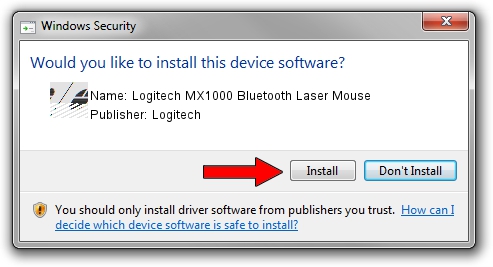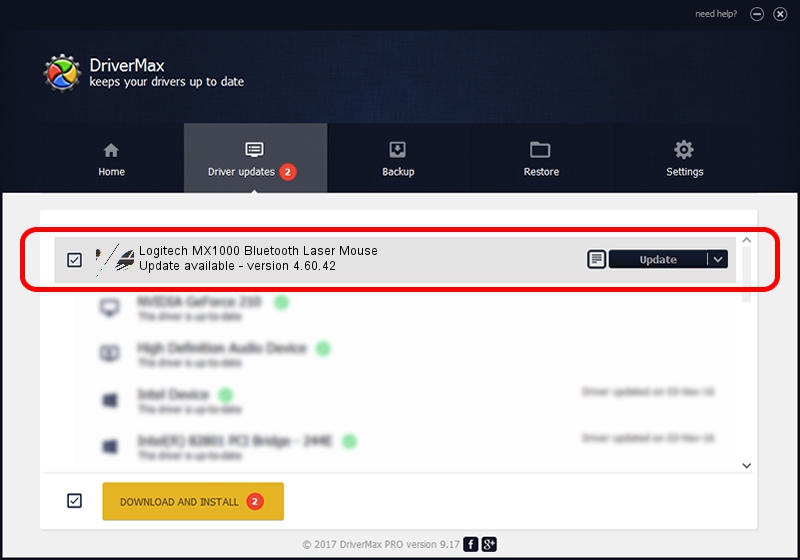Advertising seems to be blocked by your browser.
The ads help us provide this software and web site to you for free.
Please support our project by allowing our site to show ads.
Home /
Manufacturers /
Logitech /
Logitech MX1000 Bluetooth Laser Mouse /
HID/{00001124-0000-1000-8000-00805f9b34fb}_VID&0002046D_PID&B003&Col01 /
4.60.42 Feb 29, 2008
Download and install Logitech Logitech MX1000 Bluetooth Laser Mouse driver
Logitech MX1000 Bluetooth Laser Mouse is a Mouse device. The developer of this driver was Logitech. HID/{00001124-0000-1000-8000-00805f9b34fb}_VID&0002046D_PID&B003&Col01 is the matching hardware id of this device.
1. Logitech Logitech MX1000 Bluetooth Laser Mouse - install the driver manually
- Download the driver setup file for Logitech Logitech MX1000 Bluetooth Laser Mouse driver from the link below. This is the download link for the driver version 4.60.42 released on 2008-02-29.
- Run the driver installation file from a Windows account with the highest privileges (rights). If your UAC (User Access Control) is running then you will have to confirm the installation of the driver and run the setup with administrative rights.
- Go through the driver installation wizard, which should be quite easy to follow. The driver installation wizard will analyze your PC for compatible devices and will install the driver.
- Restart your computer and enjoy the fresh driver, as you can see it was quite smple.
Driver rating 3.5 stars out of 69014 votes.
2. How to install Logitech Logitech MX1000 Bluetooth Laser Mouse driver using DriverMax
The most important advantage of using DriverMax is that it will install the driver for you in just a few seconds and it will keep each driver up to date. How easy can you install a driver using DriverMax? Let's see!
- Open DriverMax and click on the yellow button that says ~SCAN FOR DRIVER UPDATES NOW~. Wait for DriverMax to analyze each driver on your computer.
- Take a look at the list of driver updates. Scroll the list down until you find the Logitech Logitech MX1000 Bluetooth Laser Mouse driver. Click on Update.
- That's all, the driver is now installed!

Jul 9 2016 9:38AM / Written by Andreea Kartman for DriverMax
follow @DeeaKartman