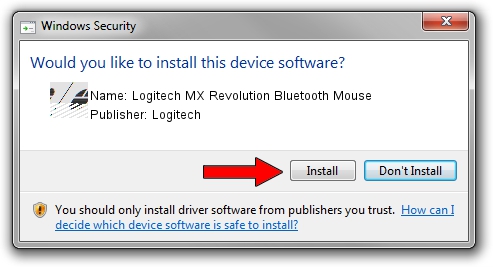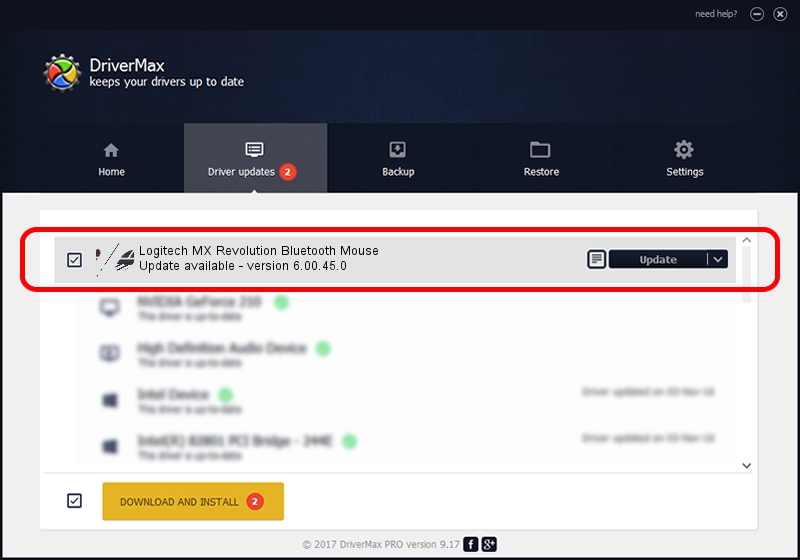Advertising seems to be blocked by your browser.
The ads help us provide this software and web site to you for free.
Please support our project by allowing our site to show ads.
Home /
Manufacturers /
Logitech /
Logitech MX Revolution Bluetooth Mouse /
HID/VID_046D&PID_B007&Col01 /
6.00.45.0 Oct 14, 2020
Driver for Logitech Logitech MX Revolution Bluetooth Mouse - downloading and installing it
Logitech MX Revolution Bluetooth Mouse is a Mouse device. The Windows version of this driver was developed by Logitech. In order to make sure you are downloading the exact right driver the hardware id is HID/VID_046D&PID_B007&Col01.
1. Logitech Logitech MX Revolution Bluetooth Mouse driver - how to install it manually
- Download the driver setup file for Logitech Logitech MX Revolution Bluetooth Mouse driver from the location below. This is the download link for the driver version 6.00.45.0 dated 2020-10-14.
- Start the driver installation file from a Windows account with administrative rights. If your User Access Control (UAC) is running then you will have to confirm the installation of the driver and run the setup with administrative rights.
- Go through the driver installation wizard, which should be pretty easy to follow. The driver installation wizard will analyze your PC for compatible devices and will install the driver.
- Restart your PC and enjoy the updated driver, it is as simple as that.
Driver rating 3.6 stars out of 29003 votes.
2. The easy way: using DriverMax to install Logitech Logitech MX Revolution Bluetooth Mouse driver
The advantage of using DriverMax is that it will setup the driver for you in just a few seconds and it will keep each driver up to date, not just this one. How easy can you install a driver using DriverMax? Let's see!
- Start DriverMax and click on the yellow button that says ~SCAN FOR DRIVER UPDATES NOW~. Wait for DriverMax to analyze each driver on your computer.
- Take a look at the list of available driver updates. Search the list until you locate the Logitech Logitech MX Revolution Bluetooth Mouse driver. Click on Update.
- Enjoy using the updated driver! :)

Aug 5 2024 12:36PM / Written by Dan Armano for DriverMax
follow @danarm