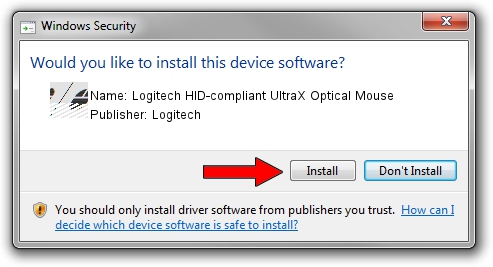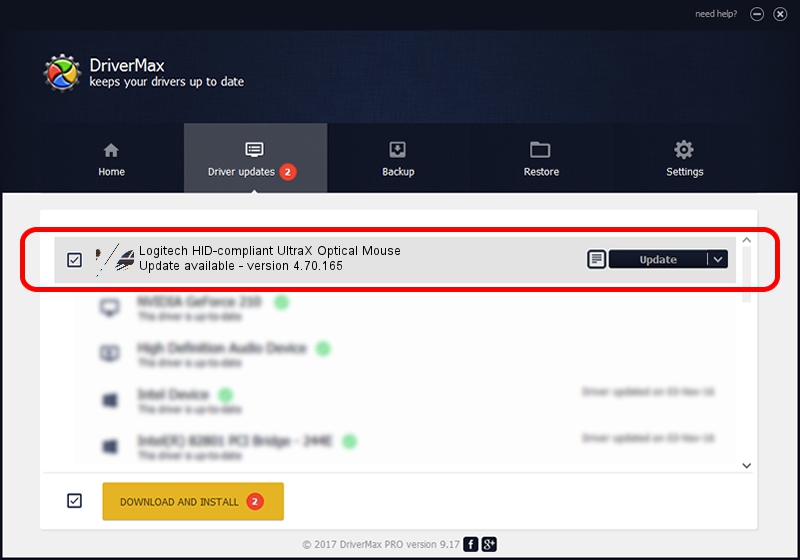Advertising seems to be blocked by your browser.
The ads help us provide this software and web site to you for free.
Please support our project by allowing our site to show ads.
Home /
Manufacturers /
Logitech /
Logitech HID-compliant UltraX Optical Mouse /
HID/VID_046D&PID_C03F /
4.70.165 Sep 26, 2008
Logitech Logitech HID-compliant UltraX Optical Mouse driver download and installation
Logitech HID-compliant UltraX Optical Mouse is a Mouse hardware device. The developer of this driver was Logitech. The hardware id of this driver is HID/VID_046D&PID_C03F; this string has to match your hardware.
1. Manually install Logitech Logitech HID-compliant UltraX Optical Mouse driver
- Download the driver setup file for Logitech Logitech HID-compliant UltraX Optical Mouse driver from the location below. This is the download link for the driver version 4.70.165 released on 2008-09-26.
- Start the driver installation file from a Windows account with the highest privileges (rights). If your User Access Control Service (UAC) is started then you will have to accept of the driver and run the setup with administrative rights.
- Go through the driver installation wizard, which should be pretty straightforward. The driver installation wizard will scan your PC for compatible devices and will install the driver.
- Restart your computer and enjoy the new driver, as you can see it was quite smple.
Driver rating 3.6 stars out of 32442 votes.
2. The easy way: using DriverMax to install Logitech Logitech HID-compliant UltraX Optical Mouse driver
The most important advantage of using DriverMax is that it will setup the driver for you in the easiest possible way and it will keep each driver up to date. How easy can you install a driver using DriverMax? Let's see!
- Start DriverMax and push on the yellow button that says ~SCAN FOR DRIVER UPDATES NOW~. Wait for DriverMax to scan and analyze each driver on your PC.
- Take a look at the list of detected driver updates. Scroll the list down until you find the Logitech Logitech HID-compliant UltraX Optical Mouse driver. Click the Update button.
- That's all, the driver is now installed!