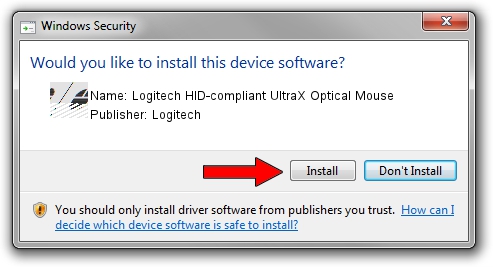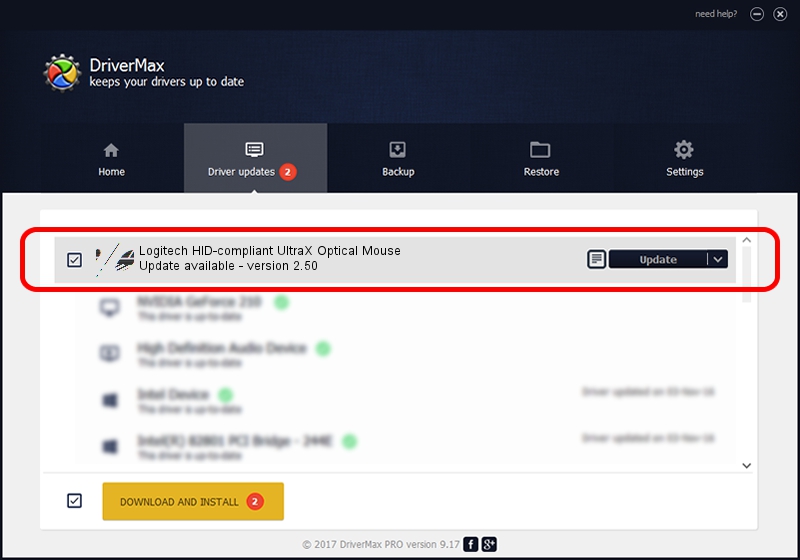Advertising seems to be blocked by your browser.
The ads help us provide this software and web site to you for free.
Please support our project by allowing our site to show ads.
Home /
Manufacturers /
Logitech /
Logitech HID-compliant UltraX Optical Mouse /
HID/VID_046D&PID_C03F /
2.50 Dec 20, 2005
Logitech Logitech HID-compliant UltraX Optical Mouse - two ways of downloading and installing the driver
Logitech HID-compliant UltraX Optical Mouse is a Mouse hardware device. The developer of this driver was Logitech. HID/VID_046D&PID_C03F is the matching hardware id of this device.
1. Manually install Logitech Logitech HID-compliant UltraX Optical Mouse driver
- Download the driver setup file for Logitech Logitech HID-compliant UltraX Optical Mouse driver from the location below. This is the download link for the driver version 2.50 dated 2005-12-20.
- Run the driver setup file from a Windows account with administrative rights. If your User Access Control (UAC) is enabled then you will have to confirm the installation of the driver and run the setup with administrative rights.
- Follow the driver setup wizard, which should be pretty easy to follow. The driver setup wizard will scan your PC for compatible devices and will install the driver.
- Shutdown and restart your PC and enjoy the updated driver, it is as simple as that.
Driver rating 3 stars out of 53545 votes.
2. Installing the Logitech Logitech HID-compliant UltraX Optical Mouse driver using DriverMax: the easy way
The most important advantage of using DriverMax is that it will setup the driver for you in just a few seconds and it will keep each driver up to date. How can you install a driver with DriverMax? Let's follow a few steps!
- Start DriverMax and press on the yellow button that says ~SCAN FOR DRIVER UPDATES NOW~. Wait for DriverMax to analyze each driver on your computer.
- Take a look at the list of detected driver updates. Search the list until you locate the Logitech Logitech HID-compliant UltraX Optical Mouse driver. Click on Update.
- Finished installing the driver!

Jul 25 2016 7:05PM / Written by Daniel Statescu for DriverMax
follow @DanielStatescu