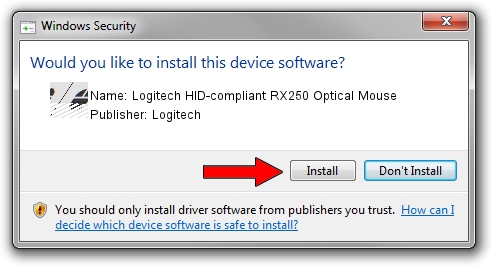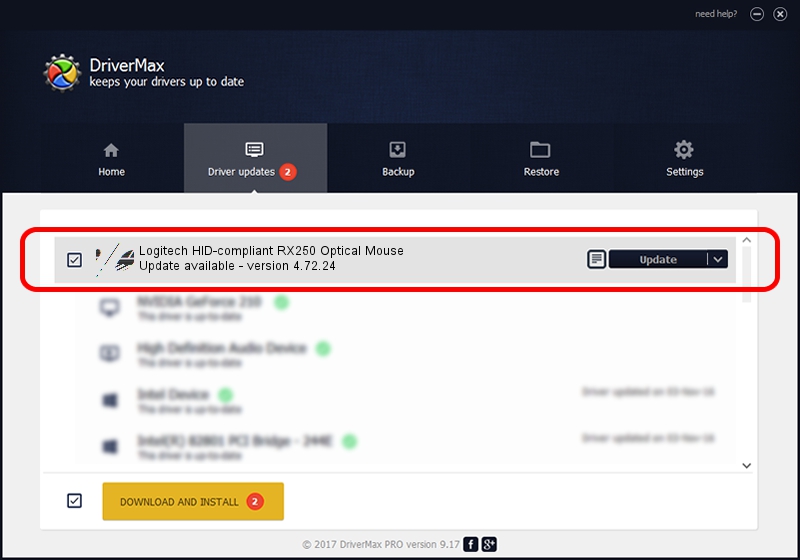Advertising seems to be blocked by your browser.
The ads help us provide this software and web site to you for free.
Please support our project by allowing our site to show ads.
Home /
Manufacturers /
Logitech /
Logitech HID-compliant RX250 Optical Mouse /
HID/VID_046D&PID_C050 /
4.72.24 Dec 18, 2008
Logitech Logitech HID-compliant RX250 Optical Mouse how to download and install the driver
Logitech HID-compliant RX250 Optical Mouse is a Mouse hardware device. The developer of this driver was Logitech. The hardware id of this driver is HID/VID_046D&PID_C050; this string has to match your hardware.
1. Logitech Logitech HID-compliant RX250 Optical Mouse - install the driver manually
- You can download from the link below the driver installer file for the Logitech Logitech HID-compliant RX250 Optical Mouse driver. The archive contains version 4.72.24 dated 2008-12-18 of the driver.
- Start the driver installer file from a user account with administrative rights. If your User Access Control Service (UAC) is started please accept of the driver and run the setup with administrative rights.
- Go through the driver setup wizard, which will guide you; it should be quite easy to follow. The driver setup wizard will scan your computer and will install the right driver.
- When the operation finishes shutdown and restart your computer in order to use the updated driver. As you can see it was quite smple to install a Windows driver!
Driver rating 3.9 stars out of 97679 votes.
2. The easy way: using DriverMax to install Logitech Logitech HID-compliant RX250 Optical Mouse driver
The most important advantage of using DriverMax is that it will setup the driver for you in just a few seconds and it will keep each driver up to date. How easy can you install a driver with DriverMax? Let's take a look!
- Start DriverMax and press on the yellow button named ~SCAN FOR DRIVER UPDATES NOW~. Wait for DriverMax to scan and analyze each driver on your computer.
- Take a look at the list of detected driver updates. Scroll the list down until you locate the Logitech Logitech HID-compliant RX250 Optical Mouse driver. Click the Update button.
- That's all, the driver is now installed!

Jul 14 2016 5:53PM / Written by Andreea Kartman for DriverMax
follow @DeeaKartman