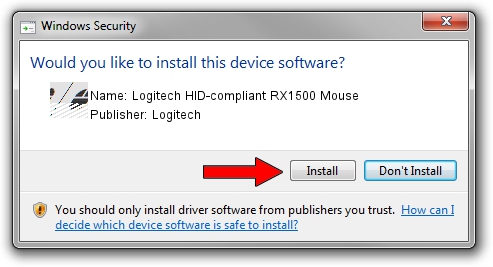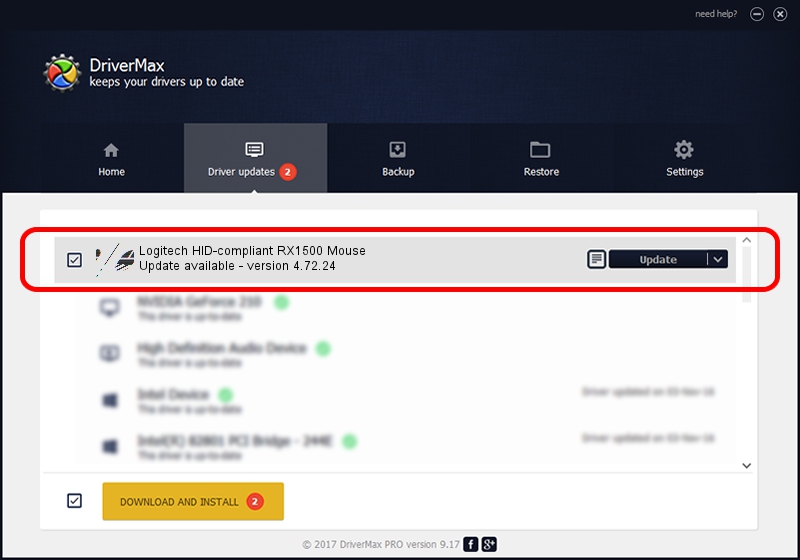Advertising seems to be blocked by your browser.
The ads help us provide this software and web site to you for free.
Please support our project by allowing our site to show ads.
Home /
Manufacturers /
Logitech /
Logitech HID-compliant RX1500 Mouse /
HID/VID_046D&PID_C061 /
4.72.24 Dec 18, 2008
Logitech Logitech HID-compliant RX1500 Mouse how to download and install the driver
Logitech HID-compliant RX1500 Mouse is a Mouse device. The Windows version of this driver was developed by Logitech. The hardware id of this driver is HID/VID_046D&PID_C061; this string has to match your hardware.
1. Manually install Logitech Logitech HID-compliant RX1500 Mouse driver
- Download the setup file for Logitech Logitech HID-compliant RX1500 Mouse driver from the link below. This download link is for the driver version 4.72.24 released on 2008-12-18.
- Run the driver setup file from a Windows account with the highest privileges (rights). If your User Access Control (UAC) is enabled then you will have to confirm the installation of the driver and run the setup with administrative rights.
- Go through the driver setup wizard, which should be pretty straightforward. The driver setup wizard will scan your PC for compatible devices and will install the driver.
- Shutdown and restart your computer and enjoy the new driver, as you can see it was quite smple.
This driver was rated with an average of 3.9 stars by 96595 users.
2. Installing the Logitech Logitech HID-compliant RX1500 Mouse driver using DriverMax: the easy way
The most important advantage of using DriverMax is that it will setup the driver for you in the easiest possible way and it will keep each driver up to date, not just this one. How easy can you install a driver with DriverMax? Let's follow a few steps!
- Open DriverMax and push on the yellow button named ~SCAN FOR DRIVER UPDATES NOW~. Wait for DriverMax to scan and analyze each driver on your PC.
- Take a look at the list of detected driver updates. Search the list until you locate the Logitech Logitech HID-compliant RX1500 Mouse driver. Click the Update button.
- That's all, the driver is now installed!

Jul 14 2016 5:52PM / Written by Dan Armano for DriverMax
follow @danarm